Spotting your competitors' keywords
So you have the list of seed keywords and you know your current rankings. What's next?
Within the next few days, you'll be learning how to generate new keyword ideas, filter them according to multiple SEO metrics, and leave only those that have the highest ranking potential.
And the first thing you might want to do when looking for keyword ideas is to reveal the exact keywords that your competitors rank for.
If you can't recall your niche competitors right away, Rank Tracker will help you do this quickly and efficiently.
Here's how you find your competitors:
- Jump to the Competitor Research module and go to Domain Competitors.
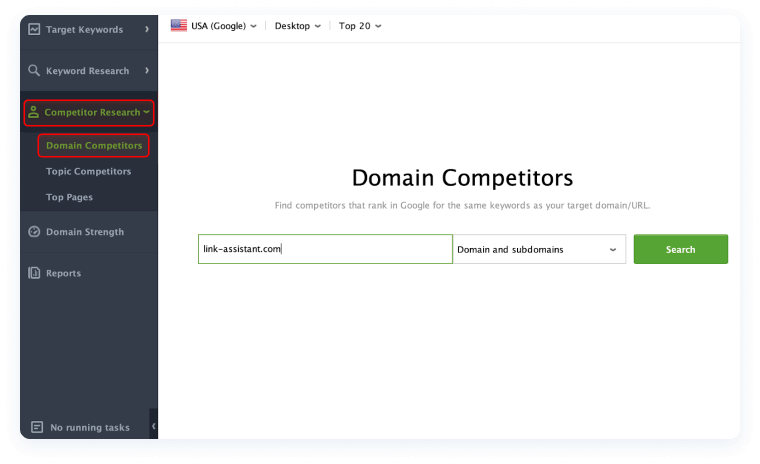
- Now enter your domain's URL and click Search.
- Once the check is finished, you'll have a list of your SEO competitors.
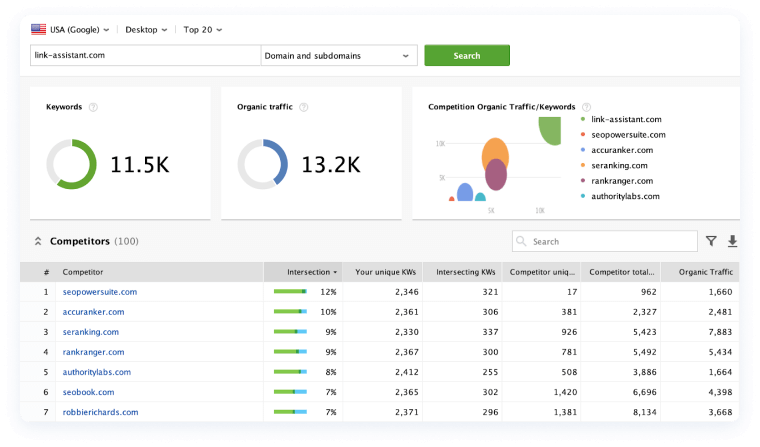
Now let's get back to the main task of the day - spotting your competitors' keywords.
Your workflow in Rank Tracker should look as follows:
- Open your project in Rank Tracker and go to Ranking Keywords under the Keyword Research module.
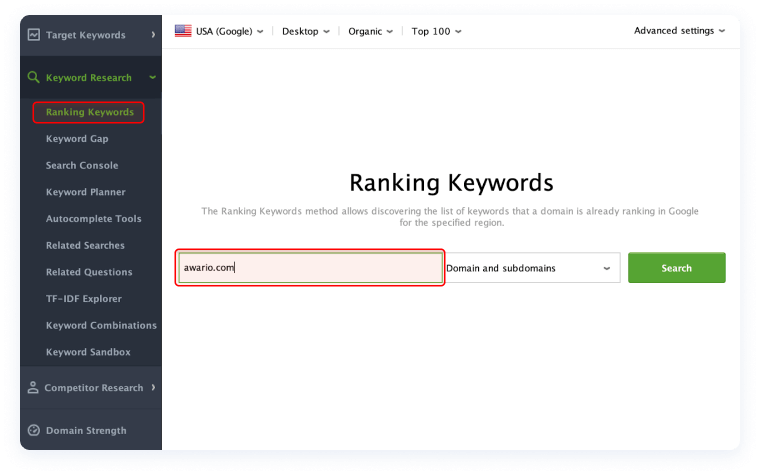
- Type in your competitor's URL in the field above. After that, select either mobile or desktop rankings and click Search.
- When the search is finished, you'll get a transparent view of your competitor's keyword profile.
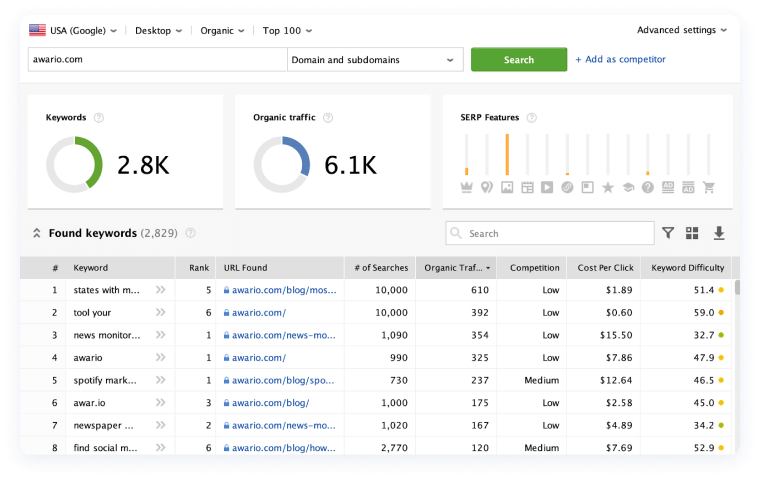
After you've found your competitor's keywords, you can either filter them and pick the best ones at this stage or get back to them later. All found keywords are automatically saved to Keyword Sandbox (Keyword Research > Keyword Sandbox), so you won't lose any of them.
Also, your keyword dashboard contains multiple metrics for every found keyword. To better understand what they all mean, here's a short info on the most important metrics. In the app, if you hover on any column header, you'll see a pop-up with an explanation of what this or that metric means.
| Metric | Meaning |
|---|---|
| # of searches | The number of times a certain keyword has been searched for in Google in the last 30 days. |
| Expected visits | An estimated number of visits to the site you can expect from Google search results if your site ranks 1st for a certain keyword. |
| Organic Traffic | An estimated number of organic visitors that a keyword has brought to a website over the last 30 days. |
| KEI | An estimate of the effectiveness of a given keyword. A high KEI value (green indicator) reflects the keyword's high probability of bringing maximum results with minimum effort. |
| Keyword difficulty | A percentage value estimating how hard it would be to rank for a certain search query. The higher the percentage, the more difficult it would be to rank on page 1 due to the high competition of the ranking websites. |
That's all for today. Now you know how to find your competitors' keywords. If you have any questions, make sure to drop them in the comments section below.