Defining seed keywords and checking their rankings
To start optimizing your site, you have to first define where you stand with your rankings, i.e. check the keywords that already bring you traffic, plus, define seed keywords.
Seed keywords are the keywords that broadly describe your niche. They are short, typically one or two words, they may be as simple as "plumber" or "car repairs". It's a base, so identifying them won't be of huge difficulty for you.
For example, you may go through your website's navigation and divide each section into a few broad topics. After that, just think of some seed keywords that would reflect each section you've just defined.
As an example, check the below list of seed keywords for a travel agency:
- Travel agency
- Vacation packages
- Plane tickets
- Budget travel
- Last-minute travel
- Travel agent
- Tour agency
- Travel consultant
Now let's see how you rank for these keywords to understand your current state of things.
- Start Rank Tracker, create a project for your site, or open an existing one.
- Go to the Rank Tracking submodule under Target Keywords and hit the Add Keywords button.
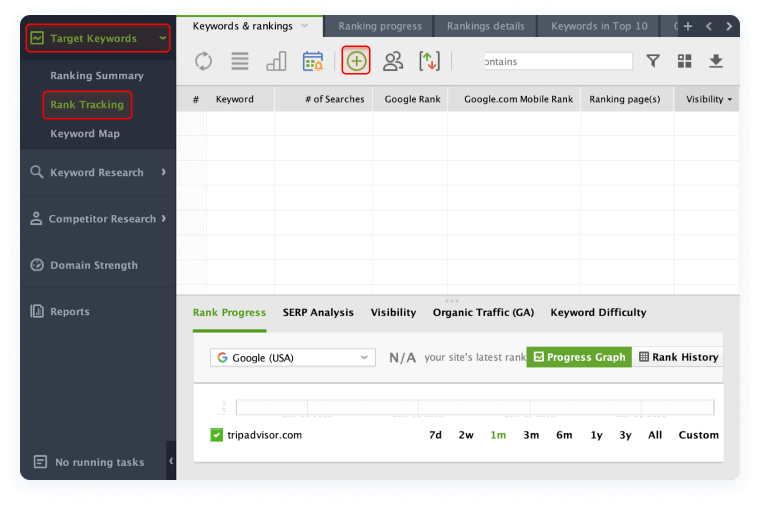
- Type in the seed keywords that you've just come up with and hit Next.
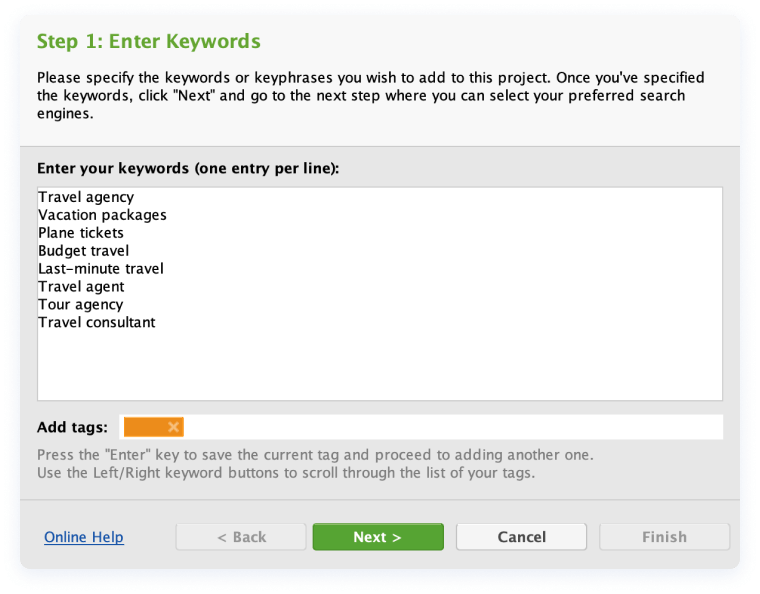
- Specify your preferred search engine and click Finish.
- Now that seed keywords are added to your project, you may go to the Ranking Details section to get a full view of your rankings as well as some metrics crucial for your SEO strategy such as:
- Visibility — a metric that shows how well a website ranks in the Top 30 results for a keyword. The better the site ranks, the higher its visibility.
- SERP features — a graph that shows which SERP features your site ranks in for a keyword. To learn more about SERP features, click here.
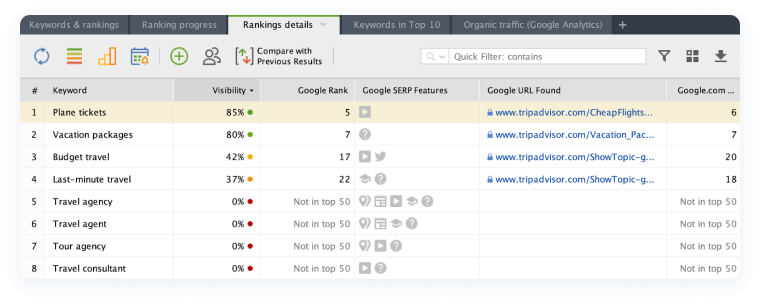
After you've checked your seed keywords, go ahead, and identify keywords that already bring you traffic. The best place to find this information is Google Search Console. It's a free tool made by Google that helps you monitor, maintain, and troubleshoot your website's presence in Google Search results. Google Search Console is integrated into Rank Tracker, but before you connect your account, let's find how to create one.
To create your Google Search Console account:
- Sign in to your Google Account. For your business website, make sure to use your business account.
- Go to Google Search Console.
- Enter the URL of your site in the Domain section and click Continue. Make sure you're using the exact URL that appears in the browser bar.
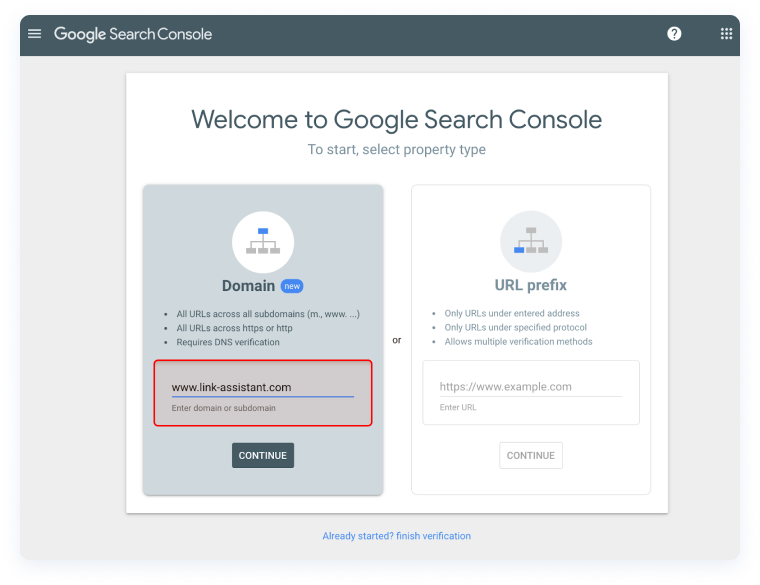
- Next, select the method of verifying that it's your website. There are various options such as HTML file upload, domain name provider, HTML tag, GA tracking code, or GTM container snippet.
Note
If you need a more detailed guide on how to set up your Google Search Console account, make sure to check Google's FAQ here.
Now, let's identify keywords that already bring you traffic.
Here's what you need to do:
- Back in Rank Tracker, move to the Keyword Research module and pick the Search Console.
- After that, connect your Google Search Console account to Rank Tracker by following the steps in the app wizard.
- Make sure that the URL is correct and click Search.
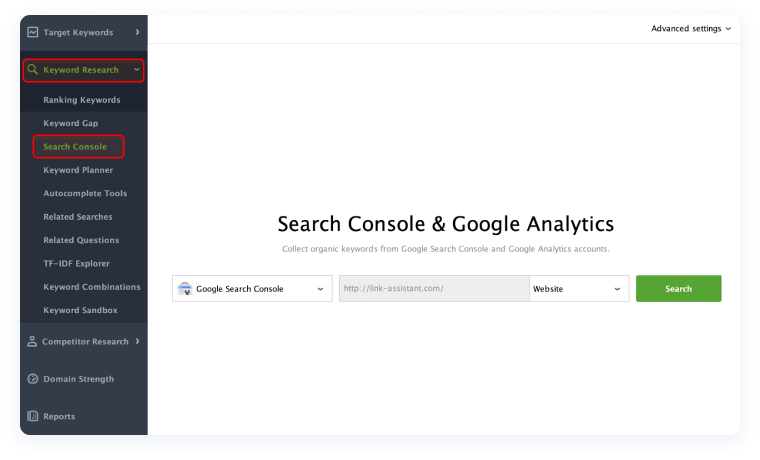
Now the tool is taking some time in collecting the list of keywords that have been bringing you traffic within the last 28 days. Track their performance as well.
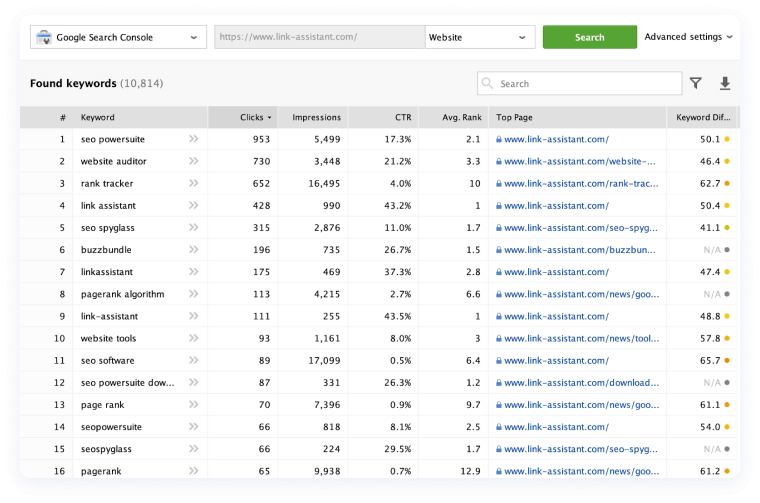
That's all for your first day! Now you know how to find and check those keywords that you already rank for. If you have any questions, make sure to drop them in the comments section below.