Mapping keywords to relevant web pages
Today and tomorrow are your last days of working with keywords.
There's one last task to be done — keyword mapping.
Keyword mapping is the process of assigning all the keywords you've found to relevant pages of your website. So a keyword map, in its most basic form, is a spreadsheet with your keywords and pages of your website that are relevant for these given keywords. Well, it was a spreadsheet before WebSite Auditor got a dedicated module that turns days of work into a few minutes.
WebSite Auditor helps you build these maps quickly and plan keyword distribution across your website wisely.
It's a very important step of your SEO Plan because without a proper keyword map you're likely to have the following issues in the future:
- Pages that don't rank because they lack relevant keywords.
- Different pages that rank for the same search query because the topic is the same or they are optimized for the same keywords (keyword cannibalization).
- Unused keywords that are very cost-effective but you've missed them because they lack relevant pages to target with (content gap).
- The same content appearing on more than one page of your website (duplicate content).
All the above can hurt your rankings, so it's definitely worth avoiding such unwanted scenarios by creating a keyword map.
Before you jump to the mapping in WebSite Auditor, let's first group your keywords by theme in Rank Tracker.
Here's how it's done:
- Go to the Keyword Sandbox module, click Add New Group, and name it to your liking, e.g. "WebSite Auditor".
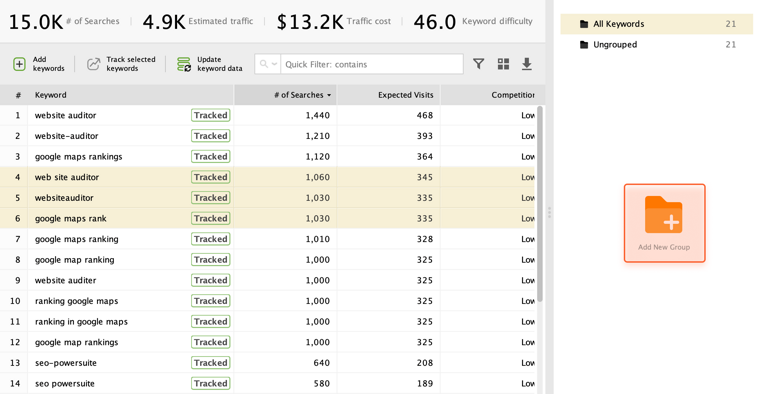
Note
- Now select the keywords that are relevant to the topic of the group and drag them to the created folder.
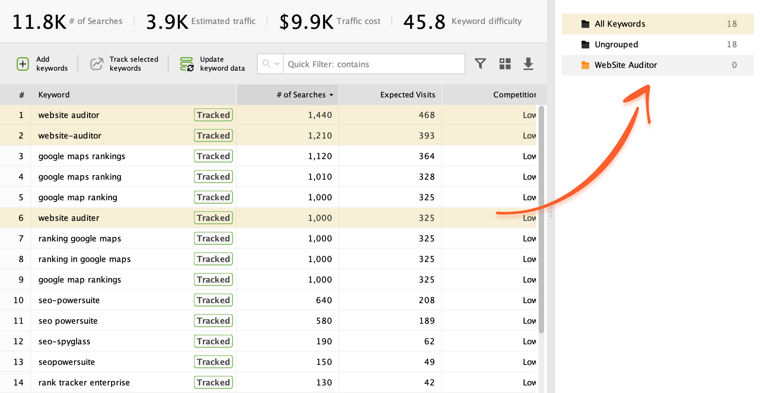
- Create more keyword groups to further organize your keywords. To create a new group, click on the dedicated icon in the lower right corner of the screen.
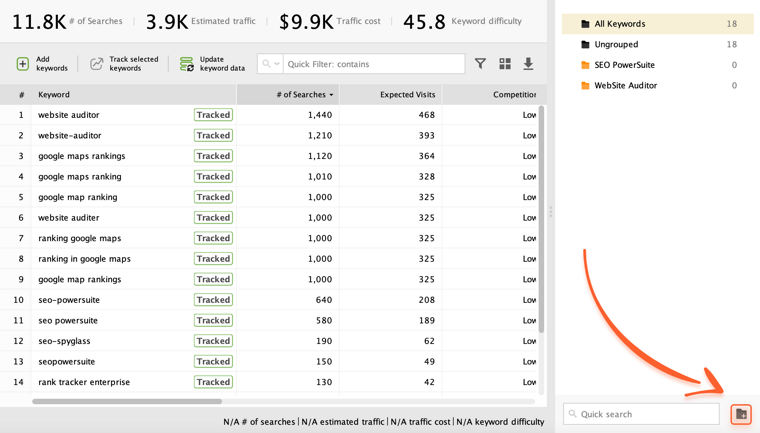
- Then drag and drop your keywords to relevant folders, the same way you’ve done that in the second step.
Moving next to keyword mapping in WebSite Auditor:
- As you've already grouped your keywords in Rank Tracker (don't forget to save your project), go straight to WebSite Auditor.
- Jump to the Keyword Map submodule under Content Analysis.
- Click Import from Rank Tracker and select your saved Rank Tracker's project. Also, if you need it, you can enter your keywords manually or add new ones later at any time.
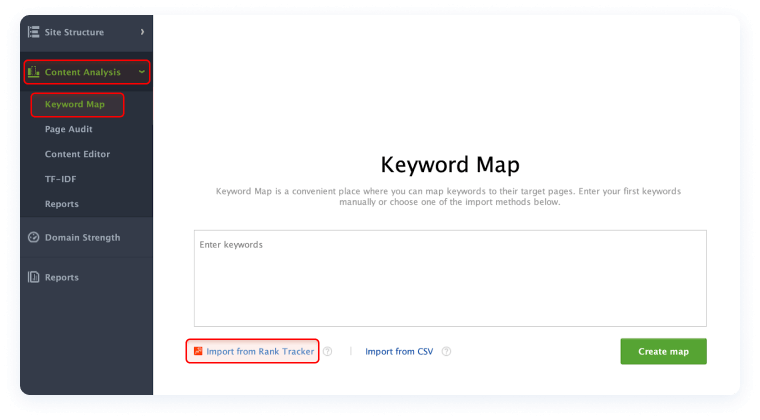
- Once keywords are imported, you'll see a dashboard with your keywords, relevant pages of your site, and the information on their optimization rate, organic traffic, along with a list of their mapped and ranking keywords. To map a specific keyword or keyword group to the relevant page, pick a keyword or a keyword group, and the page you want to map it to, and click Map.

Also, if you want to do some out-of-school learning on keyword mapping in WebSite Auditor, make sure to check this ultimate guide.
Congratulations! That's all for the keywords part of your 30-day SEO Plan. By now you should perfectly know how to:
- Define seed keywords and check their rankings
- Spot your competitors' keywords
- Discover thousands of new keywords
- Filter your new keywords based on various SEO metrics
- Map your filtered list of keywords to relevant pages of your website
If you need to revise any material, make sure to get back to it by using the navigation bar on the left. If you have any questions after finishing the Keywords module, make sure to drop them in the comments section below.