I can't get data from Google AdWords due to a time out
On rare occasions, when you use Rank Tracker’s Suggest Keywords option or update KEI, Rank Tracker may fail to connect to your AdWords account with a time out. That can happen due to one of the reasons listed below.
1) You have not activated your AdWords account.
If you do have a Gmail account but have never used AdWords before, you need to activate your AdWords account in your browser before you can connect it to Rank Tracker. To do that, please go to https://adwords.google.com/, enter your Google account username and password, and sign in. Select your country, time zone, and currency, and hit Save and Continue. Note that you won’t be able to change these settings later, so make sure you adjust them carefully at this point.
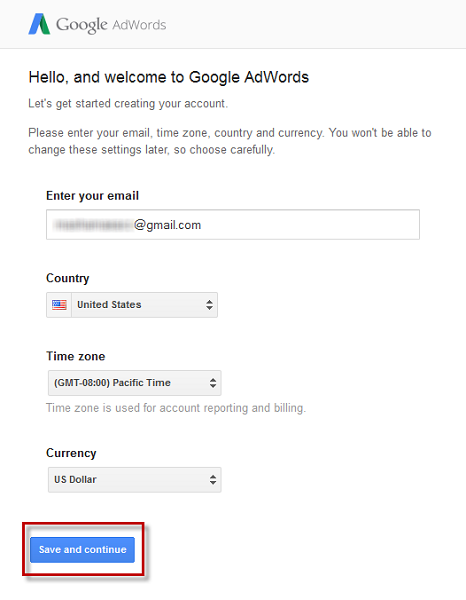
2) You are using a new AdWords account that requires creating a campaign before you can access Keyword Planner.
For some users, when they create a new AdWords account, creating a campaign will appear to be a necessary step before they can access Keyword Planner. While we are working on an in-software solution for this scenario, here's a quick workaround you could use for the time being:
1. Go to http://gmail.com and create a new Gmail account, filling in the necessary details.
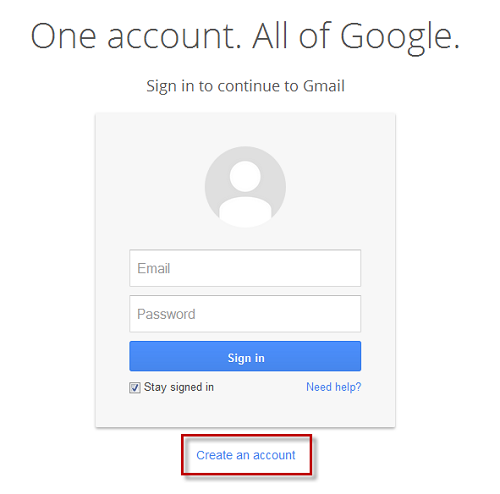
2. Go to http://adwords.google.com/KeywordPlanner and click Sign in.
3. Here is the most important step: in the welcome screen, click the Skip the Guided Setup link. If you miss this step, you won't be able to proceed to Keyword Planner before you set up a campaign.
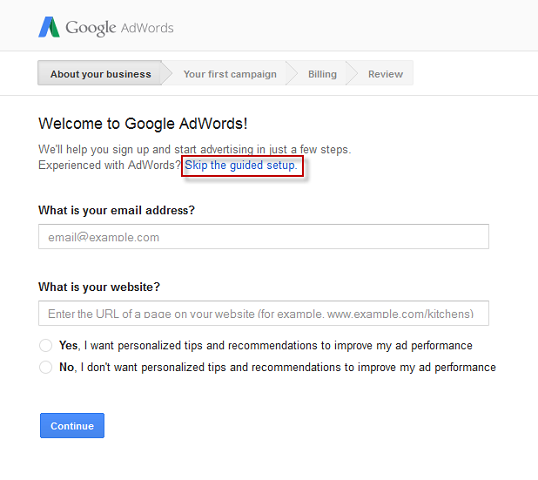
Go back to Rank Tracker and try updating KEI or using Suggest Keywords again. The connection should go through smoothly this time.
3) You are using 2-step verification in your Google account’s settings.
In Rank Tracker, 2-step verification for Google AdWords isn’t supported. If 2-step verification is enabled for your Google account, please either disable it in your account’s settings, or use a different AdWords account – one that does not have 2-step verification set up.
To disable 2-step verification, please follow the steps below.
1. Go to www.google.com and click on your userpic in the top right corner; in the context menu that drops down, click Account.
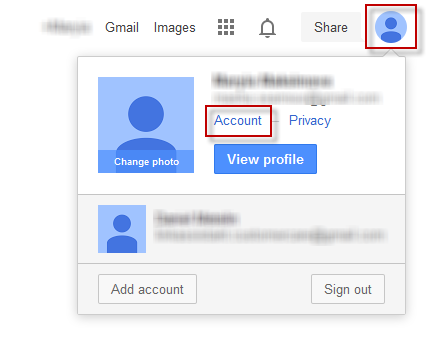
2. Scroll down a little to the Signing In section, and click on 2-Step Verification.
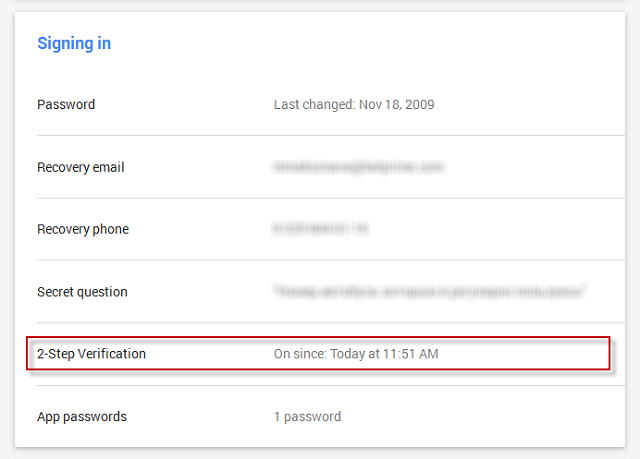
3. Hit the Turn off button in the right part of your screen.
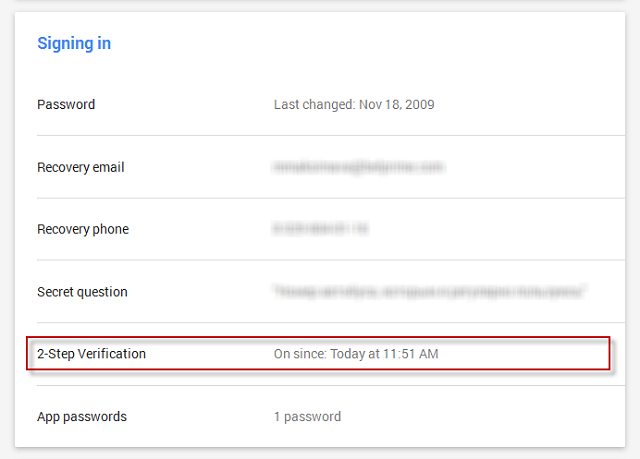
A pop-up window will appear to confirm that you want to turn off 2-Step verification. Click Turn off.
Go back to Rank Tracker and try collecting data from Google AdWords again.
4) Your Google account's security settings are not letting you connect the account.
Google's security settings may be preventing you from syncing your account with Rank Tracker. To see if that's the case, please follow the instructions below.
1. Go to www.google.com and click on your userpic in the top right corner; in the context menu that drops down, click Account.
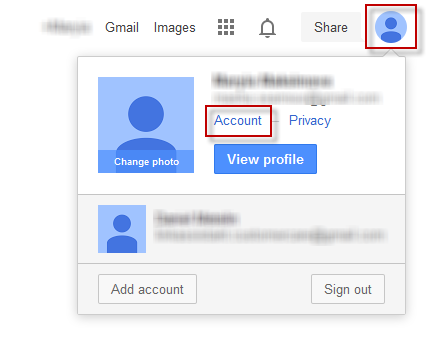
2. Scroll down a little to the Signing In section, and click on Access for less secure apps if it says Blocked.
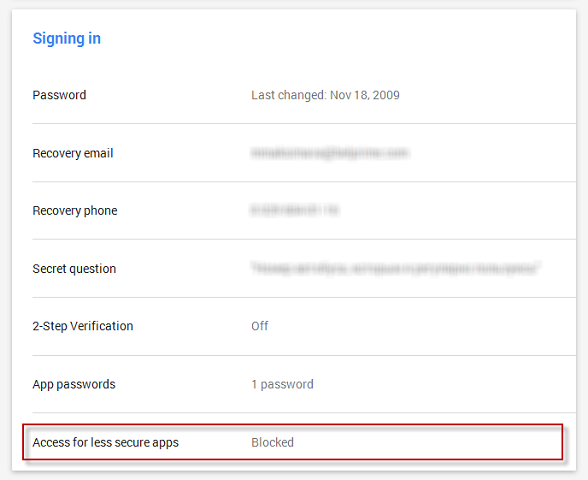
3. Place the radio button on Enable to allow access for less secure apps.
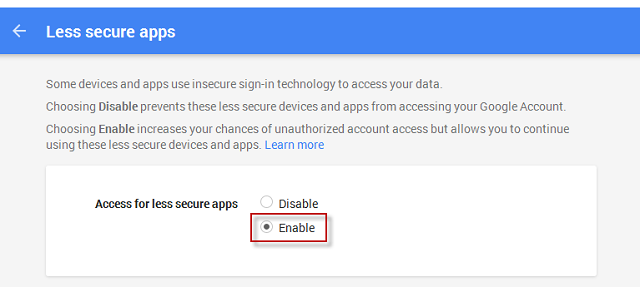
Then try syncing your AdWords account with Rank Tracker again - it should work fine this way.
Should you still have problems connecting your AdWords account to Rank Tracker after you followed the instructions above, please contact our Support Team for assistance.
Created On: 19 September 2014 03:37 PM