7205
•
5-minute read
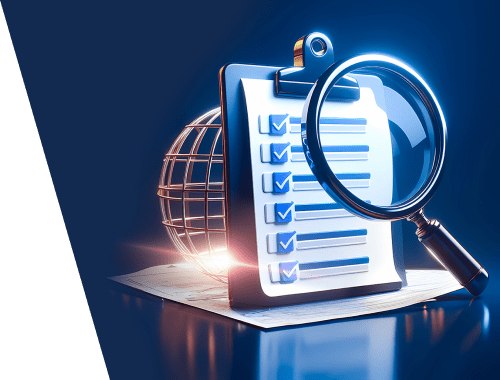

Recall the days of auditing your entire website, going through page after page, even if you only need insights on a couple of them.
Well, worry no more. We've got the game-changer you've been waiting for – List Mode. Now, you can crawl and audit your custom list of URLs instead of the whole site.
What does it mean for you? From now on, you can streamline your SEO auditing process, save time, and implement more targeted and effective optimization.
In today's guide, I'll walk you through how this new feature transforms your workflow and share some fantastic use cases.
List Mode is the new project setup option that lets you create a project only for a specific set of pages. You can enter a list of URLs you wish to scan, and WebSite Auditor will build your project based on those pages only. All other URLs from your website will be ignored.
Everything is quite simple:
List Mode has some handy features that you should know about:
There can be numerous scenarios when you can make use of List Mode.
If you have a big website with many different sections (blog, forum, support pages, etc.), it can be hard to check if everything is working well.
With List Mode, you can focus on one section at a time and check it carefully without getting lost in all the insights.
Example: Imagine doing SEO for a big news website with sections for politics, entertainment, and technology. Using List Mode, you can specifically focus on the technology section, for instance.
This approach allows you to optimize titles and meta descriptions with tech-related keywords, assess page load times, and identify any technical SEO issues.
SEOs often (read: all the time, non-stop) run targeted campaigns for specific products, services, or offers.
Thanks to List Mode, you can audit only the relevant pages associated with a particular campaign.
This way, you can always be sure that all your optimization efforts are concentrated on the key areas.
Example: Imagine your ecommerce site launching a Black Friday campaign. You can use List Mode to audit only the pages associated with Black Friday deals. This way, you can ensure that each product page is mobile-friendly, has compelling CTAs in titles and descriptions, is secure, and provides a seamless user experience.
When time is limited, List Mode will allow you to quickly audit a subset of pages for urgent fixes or optimization.
Using List Mode may be beneficial in situations where a quick response is welcomed (for example, addressing sudden ranking drops or fixing critical on-page issues).
Example: Imagine you run a real estate website. Suddenly, this website receives an influx of property listings. With List Mode, you can quickly audit new listings, checking for accurate metadata and proper image optimization. This allows you to address any on-page issues swiftly before some not-optimized listings start impacting your search rankings.
In ecommerce, not all product pages are equal. List Mode allows you to prioritize the audit of important product pages and ensure that these pages are well-optimized for search engines and user experience.
Example: Say, you’re doing SEO for a fashion ecommerce site. Using List Mode, you can prioritize the audit of a specific clothing category, such as "Dresses." This allows you to ensure that product pages in this category are correctly localized, optimized with relevant fashion keywords, feature high-quality images, and have fast loading times. This focused approach streamlines the optimization process for key product categories.
You can use List Mode for periodic audits of high-impact pages, such as landing or conversion pages.
This can help you maintain the high optimization level of critical pages that significantly contribute to your business goals.
Example: Consider a B2B software company with a set of key conversion pages. You can use List Mode for regular audits of these crucial pages, checking for mobile friendliness, page speed, and if the pages aren’t restricted from indexing.
Yes, you can use List Mode even in the free version.
No, you can only analyze pages from a single domain per project. To analyze pages from another domain, you will need to create a new project.
This may happen if you use an outdated version of the software. Please update your WebSite Auditor to the latest version.
If you use the free version of WebSite Auditor, you can add up to 500 URLs. If you need to audit more URLs, consider upgrading your license to Professional or Enterprise.





