145111
•
12-minute read
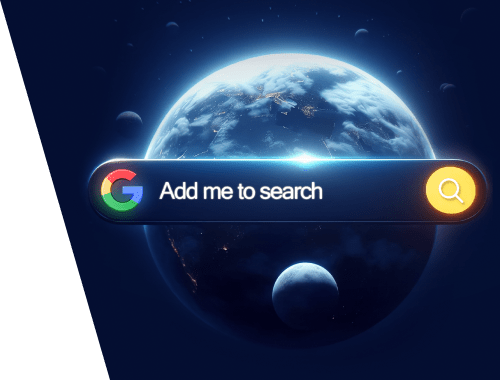

If you’ve ever typed your own name into Google and wished you had more control over what shows up, Google has a feature for you. It’s called “Add Me to Search”, also known as the Google People Card. This tool lets you create a virtual business card that appears directly in Google Search results.
With an Add Me to Search card, you can showcase who you are, what you do, and how people can reach you. Think of it as a free, Google-hosted profile where you can highlight your name, profession, links, and contact details. For freelancers, entrepreneurs, and anyone building a personal brand, this is a powerful way to add yourself to Google Search and make sure people find the right information about you.
In this guide, you’ll learn exactly how to:
Add me to Google search card (step-by-step setup)
Edit my People Card when your details change
Optimize your card for better visibility
Understand the benefits of having a Google People Card
“Add Me to Search” is a Google feature that lets individuals create a personalized card — also called a Google People Card — that shows up when someone searches for their name.
When you set up an Add Me to Search card, Google displays your information in a special box at the top of search results. This card can include:
Your name and photo
A short bio or description
Links to your website and social profiles
Contact details (optional)
Your location
Unlike random mentions across the web, this card is managed by you. It ensures that when people search for your name, they see accurate, up-to-date details that you’ve chosen to share.
In short, if someone is searching “add me on Google” or “add me to search in Google”, this feature is what makes that possible.
A Google People Card is essentially a virtual profile that appears in Google Search when someone looks up your name. Think of it as an electronic business card that lives inside search results, helping you get discovered and build your online presence. Instead of leaving people to guess which social profile or website belongs to you, the card shows a curated summary that you control.
The card can display your photo, profession, links to your website and social profiles, and other details you choose to share. It helps others quickly understand who you are and how to connect with you.
The feature first launched in 2020 and is still rolling out. Currently, Google People Cards are available in select countries including India, Nigeria, Kenya, and South Africa, in English and Hindi. If you’re outside those regions, you may not see the option to create one just yet.
Many people refer to this as “add me to search” or “add me to Google search.” Both terms mean the same thing: creating your own Google People Card that shows directly in search results.
Setting up an Add Me to Search card is simple, but a few requirements must be in place before you can create one. Here’s what you’ll need:
A personal Google account (for example, a Gmail or YouTube login).
Access to the Google Search app or a mobile browser. The feature currently works only on mobile.
Web & App Activity turned on in your Google account settings. This ensures your card can appear in search results.
A stable internet connection and a device where you’re signed into your account.
It’s also worth noting that Google People Card is currently available only in certain regions, including India, Nigeria, Kenya, and South Africa. If you’re searching from another location, you may not see the option to add yourself to Google search yet. However, you can still use VPN and get this card (but it may violate Google's Terms of Service).
And yes — this feature is completely free. Many people even search “add me to Google free” because there’s no cost to setting up your card.
Creating a Google People Card takes only a few minutes. Follow these steps to add yourself to Google search:
Step 1. Open Google on your mobile device
Use either the Google Search app or a mobile browser like Chrome. Make sure you’re signed in with your personal Google account.
Step 2. Search for “add me to search”
Type in “add me to search” or “add me to Google search” in the search bar. You may also see prompts like “add me on Google search” or “add me to search get started.”

Step 3. Tap Get Started
If the feature is available in your region, you’ll see an option to add yourself to Google search. Tap the Get Started button to begin creating your card.
Step 4. Fill in your details
Enter your name, profession, and a short description. You can also upload a photo, add links to your website and social media, include your location, and optionally provide contact details. This information will appear in your add me to search card when people look you up.
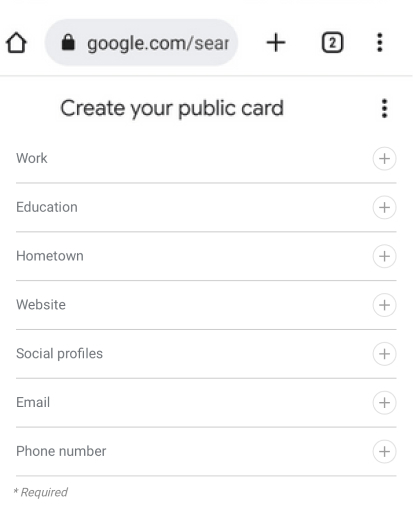
Tip: If you're short on ideas, an AI summarization tool can help you craft concise and impactful summaries for Google People Cards, making your profile more engaging and easily searchable.
Step 5. Preview and submit
Once you’ve entered everything, preview your card to make sure it looks the way you want. Then, submit it to Google.
Your add me to Google search card should start appearing in search results within a few hours, though it can sometimes take longer.
Once your card is live, you may need to update it — for example, when you change jobs, update your photo, or want to add a new link. Editing your Google People Card is quick and simple:
Step 1. Open Google on your mobile device
Make sure you’re signed into the same Google account you used to create your card.
Step 2. Search for “edit my people card”
Type “edit my people card” into the search bar. Your card should appear at the top of the results.
Step 3. Update your details
Tap the section you’d like to change — such as your bio, photo, links, or contact info — and enter the new information.
Step 4. Save your changes
Preview your updates to make sure everything looks right, then hit Save. Google will update your add me to Google search card with the new information, usually within a short time.
Whether you’re adding fresh links, adjusting your description, or keeping your contact info current, regularly editing your card helps it stay relevant and trustworthy in search.
If you no longer want your information to appear in Google search, you can delete your card at any time. The process is just as simple as creating or editing it.
Step 1. Search for your card
On your mobile device, sign in to your Google account and type “edit my people card” or “add me on Google search” into the search bar. Your card will appear at the top.
Step 2. Open the menu
Tap the three-dot menu in the top-right corner of your card.
Step 3. Select Delete
Choose the option to delete your Google People Card. A confirmation message will appear to make sure you want to remove it.
Step 4. Confirm removal
Once confirmed, your add me to search card will no longer show up in Google results.
You can always create a new card later by searching “add me to search get started” and setting up a fresh profile.
Creating your Google People Card is only the first step. To make sure it stands out and looks professional, you’ll want to optimize it. A well-built card increases trust and makes it more likely that people will click through to your website or social profiles.
Here are the best practices for optimizing your add me to Google search card:
1. Use a clear, professional photo
Choose a high-quality image where your face is easy to recognize. Avoid heavy filters or low-resolution pictures.
2. Write a strong description
Keep your bio short, but make it clear what you do. For example, “Freelance Graphic Designer” or “Digital Marketing Consultant.” This helps people quickly understand your role.
3. Add useful links
Include your website, LinkedIn, or other social channels where you’re active. This makes your add me on Google search card a reliable entry point for people who want to learn more about you.
4. Keep contact details updated
If you share an email or phone number, make sure it’s current. Outdated details can make you look less professional.
5. Add your location if relevant
For local professionals and businesses, adding your city or region helps Google show your card to the right audience.
6. Update regularly
Google may reduce visibility of outdated cards. Refresh your details every few months so your profile stays active and relevant.
Optimizing your add me to search card not only improves visibility but also builds credibility. It shows you take control of your online presence and keeps your personal brand consistent across platforms.
Setting up an add me to search card is more than just a quick profile — it can be a valuable tool for managing your online identity. Here are the main benefits:
1. Increased visibility in Google search
When someone searches your name, your Google People Card can appear right at the top. Instead of digging through random links, people immediately see the information you want to share.
2. Control over your personal brand
Your add me to Google search card acts as a digital business card. You decide what details are shown, from your job title to your website and social media links.
3. Easier connections for professionals
Freelancers, entrepreneurs, and creators often struggle to stand out online. With an add me on Google profile, you give clients, collaborators, or employers a direct way to find and contact you.
4. Indirect SEO benefits
While Google People Cards don’t directly improve your website rankings, they can drive clicks to your site and social channels. This visibility can help with branding and trust — especially if people search for you by name.
5. Free and simple to set up
Many ask “is add me to Google free?” — and the answer is yes. Creating your card costs nothing and only takes a few minutes.
In short, using the google add me to search feature gives you more visibility, better branding control, and a professional online presence.
Not everyone needs a Google People Card, but for many individuals it’s a simple way to improve visibility and credibility. Here’s who benefits most:
Professionals and freelancers
If you work independently, an add me to search card can highlight your skills, display your portfolio links, and make it easier for potential clients to reach you.
Entrepreneurs and small business owners
A people card gives you another touchpoint in Google search, helping customers quickly find your website or social media. It works as a lightweight personal brand profile alongside your business presence.
Job seekers
If you’re applying for jobs, employers who look up your name will see your Google People Card at the top of the results. It’s a chance to present yourself professionally and stand out from others with the same name.
Public figures and influencers
Speakers, authors, and creators can use add me to Google search cards to direct fans or followers to official pages and avoid confusion with fake accounts.
Anyone focused on personal branding
Even if you’re not a public figure, an add me on Google card helps you take control of your online identity and make sure people find accurate, up-to-date details about you.
In short, anyone who wants to be more discoverable online can benefit from using Google’s people card.
If you're looking for ways to rank higher and drive more traffic to your website, make sure to download & leverage SEO PowerSuite.
In the short tutorial below, you'll learn how the toolkit can help improve your website's SEO.
What is Add Me to Search in Google?
It’s a feature that lets you create a Google People Card — a personal profile that appears directly in search results when people look up your name.
How do I add myself to Google search?
Open Google on your mobile device, search for “add me to search,” tap Get Started, and fill in your details. Your add me to Google search card should appear within a few hours.
Is Add Me to Search free?
Yes. Creating your Google People Card is completely free. Many people search “add me to Google free” because there’s no cost to setting it up.
Where is the Google People Card available?
Currently, it’s available in select countries including India, Nigeria, Kenya, and South Africa, in English and Hindi.
Can I edit my People Card later?
Yes. To make changes, search “edit my people card” while signed into your account, update your details, and save.
Can I delete my card if I no longer want it?
Yes. Search for your card, open the menu, and select Delete. This removes your add me to search card from Google results.
How long does it take for my card to appear?
Most cards go live within a few hours, but sometimes it can take longer depending on Google’s indexing.
What’s the difference between a Google People Card and a business profile?
A People Card is for individuals, while a Google Business Profile is for companies, shops, and organizations.
The add me to search feature is one of the easiest ways to control how you appear in Google. By creating a Google People Card, you can add yourself to Google search, share accurate details about who you are, and make it simple for people to find and connect with you.
Whether you’re a freelancer, entrepreneur, job seeker, or simply someone who wants more control over their online presence, an add me to Google search card gives you a free, straightforward way to manage your identity in search results.
Remember to keep your card updated, add links that matter, and revisit it regularly so it continues to reflect the best version of you. It’s not just about being found — it’s about shaping the story people see when they search your name.

