62734
•
14-minute read
•
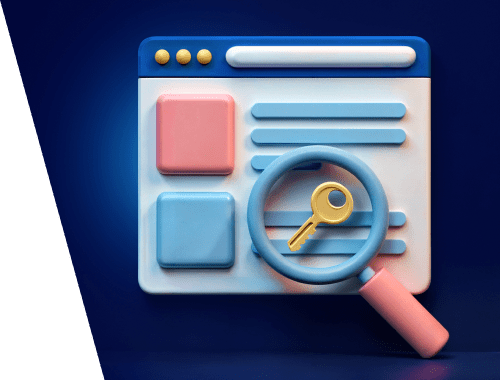

This keyword mapping guide covers all the essentials—from understanding what keyword mapping is to practical tips for doing it right.
By mapping keywords effectively, you can organize your site’s keywords and pages, fix ranking issues, and discover new keyword opportunities to boost your website’s performance. With just a bit of strategic planning, you can unlock extra free traffic that might otherwise slip through the cracks.
Let’s dive in!
Keyword mapping is the process of assigning specific keywords to individual pages on your website. This ensures that each page targets the most relevant search terms, making it easier to rank higher on Google.
The process helps you create a structured content strategy by grouping related keywords into clusters. These clusters mirror a logical site hierarchy, improving how search engines and users navigate your site.
By aligning keywords to URLs, each page becomes optimized for specific search queries. This focused approach not only enhances SEO performance but also increases the page’s relevance to search engines.
Watch a 3-minute video to see how you can build keyword maps in SEO PowerSuite.
For example, imagine you’ve already gathered a list of keywords you want to rank for, along with a list of your web pages. The next step is to match them together.
This is where a keyword map comes in. At its simplest, it’s a spreadsheet with columns for keywords and their corresponding pages. This document becomes your guide for managing optimization efforts effectively.
Keyword mapping is a critical starting point for any SEO strategy. Without it, your optimization efforts might lack focus and fail to deliver the best results.
Now that we know what keyword mapping is let's see why this is a must-do thing for any SEO or website owner.
Generally speaking, SEO keyword mapping can help refine your content strategy in the following ways:
Targeting the same keywords on multiple pages can cause your URLs to compete with each other for rankings. This competition, known as keyword cannibalization, weakens your SEO efforts and can harm your site’s performance.
Additionally, using similar keywords across multiple pages may result in full or partial content duplication. This can confuse search engines and negatively impact your rankings—something no site owner wants.
Keyword mapping resolves these issues by assigning specific keywords to unique target pages. This ensures that each page focuses on its own keyword, eliminating conflicts and improving the overall structure and effectiveness of your SEO strategy.
A website might lag in rankings simply because its strategy misses key keywords. Keyword mapping helps uncover these gaps, allowing you to target them with existing pages or create new ones.
This ensures your site doesn’t miss out on valuable traffic opportunities.
A keyword map gives the fullest possible view of your pages' performance. You can see not just how well every page ranks, but what exact keywords it is supposed to be ranking for.
Not all pages or keywords are created equal. A well-organized keyword map lays everything out clearly—pages matched to keywords alongside their SEO stats.
This setup makes it easier to see what needs immediate attention and what can wait, helping you prioritize your optimization efforts effectively.
Properly organizing keywords and mapping them to the right web pages helps streamline your internal link-building efforts. By connecting related content, you solidify your site structure and enhance user experience.
This improved organization also strengthens factors that contribute to better rankings.
In the long run, a consistent and continuous keyword mapping process will help you track SEO progress and pinpoint weaknesses in your current keyword strategy.
There are plenty of keyword mapping tools with a specific focus on content mapping, website URL mapping, and so forth. You can manually map your keywords to pages in Google Sheets or good old Excel. But it may take way too much time with thousands of keywords on your list.
SEO PowerSuite has an in-built keyword mapper in two major tools of the bundle – Rank Tracker and Website Auditor. These tools were created for different purposes, but they both share the same keyword mapping features and logic and together, they amplify the effectiveness of each one. So, I will show how to use each tool and how to do keyword mapping in a unified workflow.
Rank Tracker is handy for checking organic positions and doing keyword research. It allows mapping keywords to URLs to monitor the correctness of your optimization efforts.
Do the right landing pages rank for the target queries? Aren’t your pages conflicting? Do you get all the organic traffic you can? You can answer all these questions with the help of the Keyword Map in Rank Tracker. So, let’s see how to use it.
Keyword mapping starts with proper keyword research, and the first thing to do is to find all the keywords you already rank for.
You can check what keywords already bring you organic traffic with Google Search Console and Google Analytics. Meantime, Rank Tracker allows gathering all the data in one place quicker.
Once you create a project for your website, the tool discovers all the keywords that the site ranks for in the top 50 search results. These search terms automatically appear in your project’s dashboard under the Ranking Keywords report.
Here, the tool provides the basic information about the query: search volume and keyword difficulty.
You can then go into more detail by clicking the See all button.
This is where the keyword mapping process can start: when you see an important keyword, click the plus icon next to the keyword. This will add your keywords to the Tracked Keywords tab in the Rank Tracking module.
Then go to the Tracked Keywords, right-click on any keyword and select the option Map to Landing page.
Download Rank TrackerFrom the context menu, you can choose to Assign the currently ranking URL.
Download Rank TrackerNow, the term has been assigned as your target keyword to the URL which the search engine detects as relevant to the query.
Next follows thorough keyword research: you’ve got to find new keywords that the website doesn’t rank for yet but that are worth adding to your SEO strategy.
The good news is, Rank Tracker’s Keyword Research can help you mine tons of profitable search terms. The tool contains nine popular methods of finding keywords with over 20 in-built search engine options.
The Ranking Keywords section shows the top keywords that your competitors rank for (and if you don’t know yet who your competitors are, you can quickly discover them in the Competitor Research module).
Download Rank TrackerAutocomplete Tools show what users search for on Google (or Amazon, or YouTube) most frequently, which is perfect for identifying great long-tail keywords.
Related Searches show what other terms can be linked to your seed term. This way, you can expand your content by covering more topics related to the main one.
TF-IDF Explorer analyzes how competitors use certain keywords in their content. That’s how you can discover unexpected ideas and optimize your content better.
All the discovered keywords are stored in the Keyword Sandbox. This is the place where you sort out irrelevant keywords and decide what to add to your tracking module.
I won’t go into very much detail here, as this detailed keyword research guide outlines the whole process step-by-step. However, take notice of a few helpful hacks.
Some of the discovered terms are kind of junky — search volumes are too low, or the keywords are just irrelevant. So, you can exclude useless results from the keyword list in bulk.
In Keyword Sandbox, press the upper right filter icon and add filters to exclude keywords that are unlikely to bring any traffic: for example, leave only the queries with # of Searches > more than > 10. You can also filter keywords by words, word count, keyword length – practically any property you can find helpful to sort your keywords with.
Download Rank TrackerA convenient feature in Rank Tracker is to mark keywords with Tags – it can be any word you come up with to label your queries. Some tags are created automatically: for example, mentioning where you’ve found the keyword (for example, added manually or took from the Keyword Research’s Sandbox).
In tags, you can mark the intent of the keyword, assign a reminder to create a page for the query, and the like. You can also create your custom filters with the help of tags.
But above all, the practical meaning of tags is to create automatic tasks – you can generate reports and run automatic check-ups for lists of keywords with a certain tag. This small feature adds a lot of granularity and ease of use in handling your keywords.
Group keywords by semantic similarity for streamlined organization. For instance, terms like "Disaster Response Cleanups" can be efficiently categorized using Rank Tracker’s automatic grouping of keywords based on their semantic similarity. This approach simplifies the task of mapping specific terms to relevant URLs, ensuring that niche keywords are appropriately addressed in your content strategy.
Topic groups are a great help for you to sort keywords and map them to content more quickly. The topic is the first thing your keyword groups have to be based on. Here, for your convenience, the tool sorts your keywords into small groups of synonyms, word forms, or similar word combinations.
The feature is available both in the Sandbox and in Target Keywords > Keyword Map.
Depending on the degree of similarity – low, medium, or high – you may get fewer or more groups. You can regroup them anytime by choosing another level of similarity. Right-click the folder you need (or all keywords or only ungrouped ones), click Regroup, and choose the level of semantic similarity.
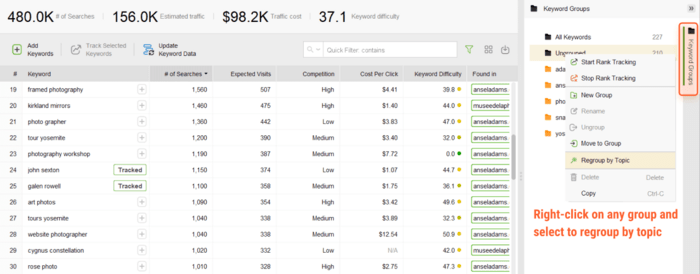
Besides, you can merge groups, copy, or move keywords between groups. Then, you can analyze each group and decide how to target each word within the content cluster.
So, at this step, we remove the irrelevant keywords (right-click the keyword and click Remove Keyword(s)) and manually regroup similar keywords into the relevant groups.
Search intent is the key component of landing page optimization: to help it rank quicker, a page must target a very specific purpose behind the query.
There are many types of keywords’ search intent, but let’s focus on three major types that correspond to the customer journey stages on the marketing funnel:
However, the intent is not as clear as it seems to be at first sight. It may happen that Google would suggest different search results for keywords that seemingly belong to the same group, even for instance, when a keyword differs only by the singular or plural form.
It requires deeper analysis, and the best approach is to double-check the exact SERPs and see what kind of articles show up for a query.
And of course, you can do this manually, but it will be much quicker with Rank Tracker’s SERP Details workspace. You must enable the Record SERP data button. Then, the software will collect 30 competing pages from the search results, which are depersonalized and even viewed as if in a certain location-specific SERP.
Download Rank TrackerYou can quickly overreview the URLs and check if your target keyword is present in them. When it is hard to understand what the content is about, click through to the web page and examine its content.
Download Rank TrackerThe main idea is to identify which search intent the results in the SERP mostly satisfy – informational, investigational, or transactional. When you find it out, optimize your page accordingly.
For example, the term “photography workshops” seems to include the intention to take (or give) a workshop; the intent is commercial investigation. In search results, you will see a mix of directories listing workshops and separate companies promoting workshops. To enter this competition, there are options to create a well-optimized landing page promoting a workshop or create a listicle outlining the top X courses (this year).
Download Rank Tracker“Photography workshop ideas” seems to be informational, a more generic term. The SERP result is full of thumbnail images and promo videos. For this query, you will find blog posts listing those ideas, supported with good visuals.
Meantime, “photography workshop online” is more precise – the intent is commercial investigation, and the visitors seem much more likely to take a workshop (online). The results will show individual courses or listicles, with many pages providing prices and duration.
Download Rank TrackerOnce you find keywords that you want to add to your targeted keywords list, click on the Plus button, and you will see the Tracked label next to it – the term will appear in the corresponding group in Rank Tracking > Tracked Keywords.
Download Rank TrackerThe main advantage of the Keyword Map in Rank Tracker is that you can estimate all SEO metrics not for a standalone keyword, but for the whole bunch of them distributed the way you need it: be it the whole keyword group of all queries with commercial intent, all keywords in a certain geographic location, all keywords in a particular section of your site, and so on. Likewise, you can do this analysis for all keywords on every landing page.
Download Rank TrackerKeyword Map in Rank Tracker splits into four parts, and each section lets you analyze effectiveness in four different dimensions: SEO analysis, keyword difficulty, PPC analysis, and rank performance.
SEO Analysis helps to estimate the potential of each keyword or the whole topic, the way they are sorted according to groups or landing pages. The upper dashboard in the workspace summarizes all the keywords’ estimated averages. For example, you can see the total number of searches and expected visits if your page ranks in position #1.
Download Rank TrackerSome keywords are easier to rank for than others. Some may be placed on faraway sections of your website and still bring you good traffic volumes, while others require high-authority pages to start bringing any use at all. So, you have to consider Keyword Difficulty when assigning your keywords to pages.
Click on each keyword group or landing page to see the overall Keyword Difficulty score. That is the topical difficulty. In the same way, you can inspect the difficulty of separate search terms. If you find ones with a low keyword difficulty and high search volumes, these are the traffic gems you should run for immediately.
Download Rank TrackerRank Analysis will help you monitor success and spot weaknesses. You will see the current rank and the difference in rankings since the last check-up (you can also change the time settings to compare the best/worst changes in positions).
Besides, the tool will signalize if the ranking URL is different from the one you mapped as your landing page. It allows you to spot conflicting pages and cannibalization issues in your content.
Download Rank TrackerAnother mapping tool from the SEO PowerSuite bundle is WebSite Auditor. It is more than just a site audit tool: it helps detect technical issues and, additionally, optimize content more effectively. Keyword Mapping in WebSite Auditor helps website editors plan content, analyze the SERPs, and optimize landings to make the most of their SEO potential. So, we can proceed with content mapping based on the keywords we've already collected in Rank Tracker.
In WebSite Auditor, paste in your site URLs to create a project. Then go to Page Audit > Keyword Map and click Import from Rank Tracker to add all the discovered keywords (you can add them manually, of course, but importing from a CSV file or a project is quicker).
Now, all the discovered keywords are listed in WebSite Auditor’s Keyword Map in the Page Audit module. And the terms which have been already assigned to a landing page will be marked as Mapped. Next, you can map the rest of the unassigned keywords to the remaining pages or plan to add new ones.
Download WebSite AuditorNow it’s time to actually do the content mapping. In the WebSite Auditor’s Keyword Map, click on any term. The tool will automatically suggest the relevant pages to map this keyword to.
Download WebSite AuditorWebSite Auditor estimates the relevance of a page based on the keyword’s presence in the URL, the title, and the list of keywords the page already ranks for.
Usually, there will be five suggested pages, so we’ll have to check them manually to find the best fit.
Download WebSite AuditorAmong all, the software shows several metrics that should help you detect the best URL matching your keyword. Examine the metrics for each one in the left-hand panel of the workspace, such as:
As you can see, the first suggested page contains the keyword in the title and URL and already ranks for this keyword. So it’s a match! Just click the green Map button near the relevant URL to assign the keyword to the page.
A page can be a good fit for multiple search queries, so a landing page can be matched to multiple keywords, but a keyword can only be mapped to one landing page at a time.
It may happen that one keyword has been mistakenly mapped to several pages (for example, when you did your mapping in Rank Tracker and imported the project to WebSite Auditor where you had also mapped the keyword to a different URL). Luckily, WebSite Auditor will automatically signalize if we map one keyword to more than one page.
Download WebSite AuditorSo, you can easily investigate why this happened and unmap the less relevant page. Otherwise, conflicting pages may lead to keyword cannibalization and steal your organic traffic. Don’t let it happen!
For some URLs, it might be difficult to estimate their relevance at a glance. Again, we have to understand the search intent and therefore get an idea of what the content should be about. Sometimes, we will need to simply click through to the page and check it. But at this point, we can use WebSite Auditor further to explore content more in-depth from the point of view of its optimization level.
You’ve surely noticed that some URLs come up with optimization scores – I’ve already checked these to find out their optimization rate. If you see N/A instead of the score, ask WebSite Auditor to analyze the page’s content. Click the bar graph in the upper left corner of the workspace, and the tool will switch to the Content Audit module.
Download WebSite AuditorThere you will see how well the URL is optimized for your keywords. The analysis will include the major SEO factors, such as the use of the keywords in titles, meta descriptions, headings, alt texts, etc.
Download WebSite AuditorAlso, you will see some suggestions or warnings and a table of these factors and the way they are used by your SERP competitors.
Once you've done an exceptional job matching keywords and pages, you will have both keywords without pages and pages without any keywords assigned to them.
If you reveal that a great keyword is not supported by any of your existing pages — great! By adding pages to your website, you grasp opportunities to rank for new and different keywords. You get more crawlable URLs to your index, improve your overall rankings, and provide a resource for your users to come to.
If you don’t have any relevant page for the analyzed keyword, then in the Keyword Map, click the Plus button at the top to Add a new page, enter the new URL and keyword, and the item will be created for you.
You may have already entered the new URL which has not been published yet – then it will be marked with a 404 header response in your keyword map.
Download WebSite AuditorOn the opposite end of the spectrum, if you see certain pages in your map that don't correspond to any targeted keywords, it's advisable to go back to Rank Tracker and find more keywords that fit in.
Although, the issue might be not about your keyword research. For example, your company's pages like "About us" and so on will probably have little to no keywords to target for them, and it's perfectly normal.
Finally, you can use Content Editor to proceed to your actual optimization of the content. The optimization tips are generated from the analysis of top-ranking pages for the chosen keywords. The tool will suggest the optimal word count for the page, keywords to add and their number, and topics to cover. It will point out optimization alerts, such as missing alt texts for images or the absence of keywords in the title or/and meta descriptions.
Download WebSite AuditorYou can start editing the content of the page right in the tool. As you edit your text, you will see the optimization rate improve. Alternatively, you can export the recommendations as a PDF file and send it to copywriters as a task.
Last but not least in our keyword mapping guide: how to get the overall picture of your keyword map? Of course, the mapping of content can be done in spreadsheets, in tables with rows and columns, colored and marked the way you like it. But a way more advanced handling of all your pages can be done in a visual sitemap.
A visualized content map can help you review the content plan, rebuild the site, prune content, and do many more tasks. With the content map at hand, you can identify places where to put keywords on your site or plan to create new articles, categories, etc.
To get one in WebSite Auditor, switch to the Site Structure > Visualization section.
Here, you will quickly grasp the whole idea of what your site structure looks like, how big the home page is, what the categories are, and how many incoming and outgoing links each URL has.
Download WebSite AuditorThe tool lets you quickly switch the visualization for several important factors:
On the visual sitemap, you can take notes of all your plans for content development, such as creating new pages and linking them to the best destinations. Also, you can plan to merge URLs and remove irrelevant or obsolete ones by setting up redirects when necessary.
Download WebSite AuditorCreating a keyword map is not an easy job to do. Moreover, keyword mapping never stops — it’s not something you do once and forget for good. It’s a hard and never-ending yet rewarding process, as a proper keyword map will quickly reveal the weaknesses of your content strategy and help you get rid of them.
With this guide, we hope, you can now do keyword mapping easier and faster. Have any questions? Join our Facebook user group for discussion.

