9 things you need to know to kickstart your SEO PowerSuite's journey
Quick Start Guide
Howdy and thank you for downloading SEO PowerSuite — your all-in-one SEO tool.
Ready to rock? This quick 9-point guide will help you create and configure your first project and learn about some awesome features in all the four products coming in the bundle:
- Rank Tracker
- WebSite Auditor
- SEO SpyGlass
- LinkAssistant
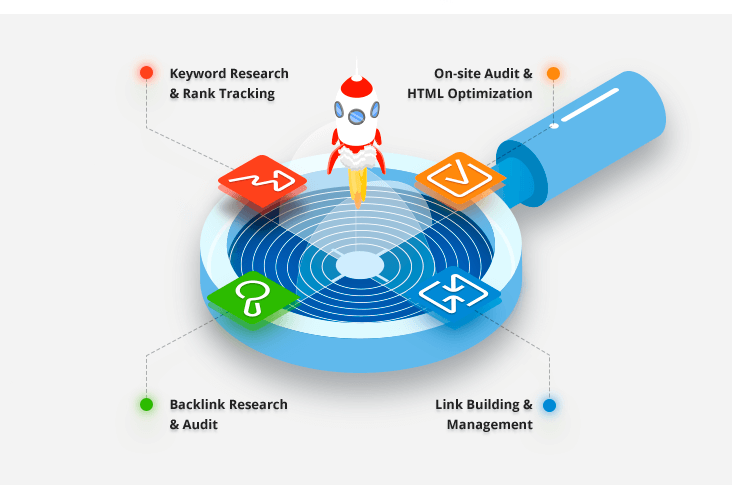
If it's your first installation, you'll be getting a 7-day free trial of SEO PowerSuite's full feature set. Once the trial ends, you'll still be able to use the Free version of the toolkit for good, but let's not put it off and strike while the iron is hot.
If you happen to have any questions or need any clarifications during the read, please don't hesitate to contact our customer support (they're always happy to help).
1. Set up your SEO campaign
All your SEO activities are segmented between SEO PowerSuite's four tools, with each of them designed for a separate aspect of SEO.
The great news here is that your preferences sync between the toolkit via the cloud so it pays to set up an account and enable in-app synchronization from the start.
Tips: In any of the tools, you'll locate the Log In button in the top right corner of the window. Hit it and create a new account in the popped up window.
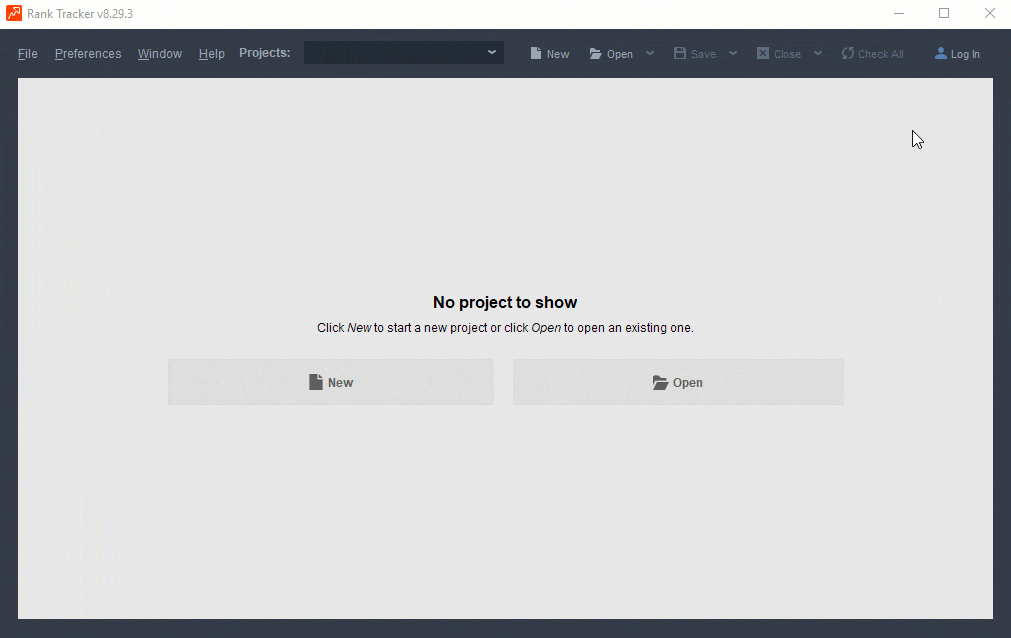
SEO PowerSuite Cloud allows you to store your projects online, access it anywhere, sync your preferences between all the tools, and enables collaboration on a project with your colleagues and partners.
Let's move on and create our first project.
Step 1:
Open Rank Tracker, a keyword research and rank monitoring tool, log into your account and
create a new project by following the wizard's steps.
![]() Still puzzled? Learn more
Still puzzled? Learn more
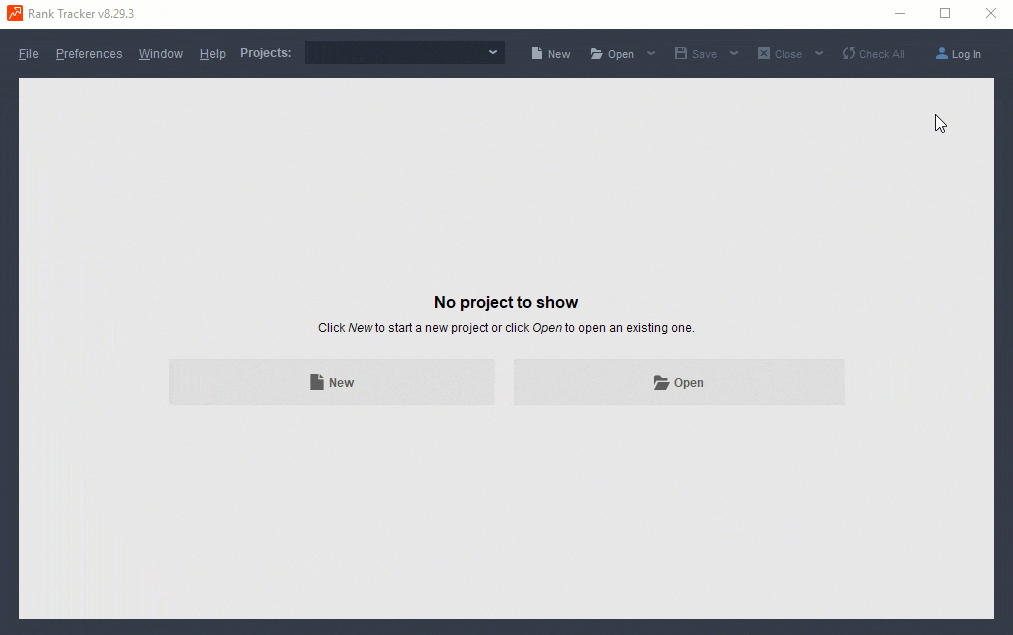
Step 2:
Next, open WebSite Auditor , an on-page SEO tool, and log into your cloud account first.
Once logged in, go ahead and create a new project.
![]() Still puzzled? Learn more
Still puzzled? Learn more
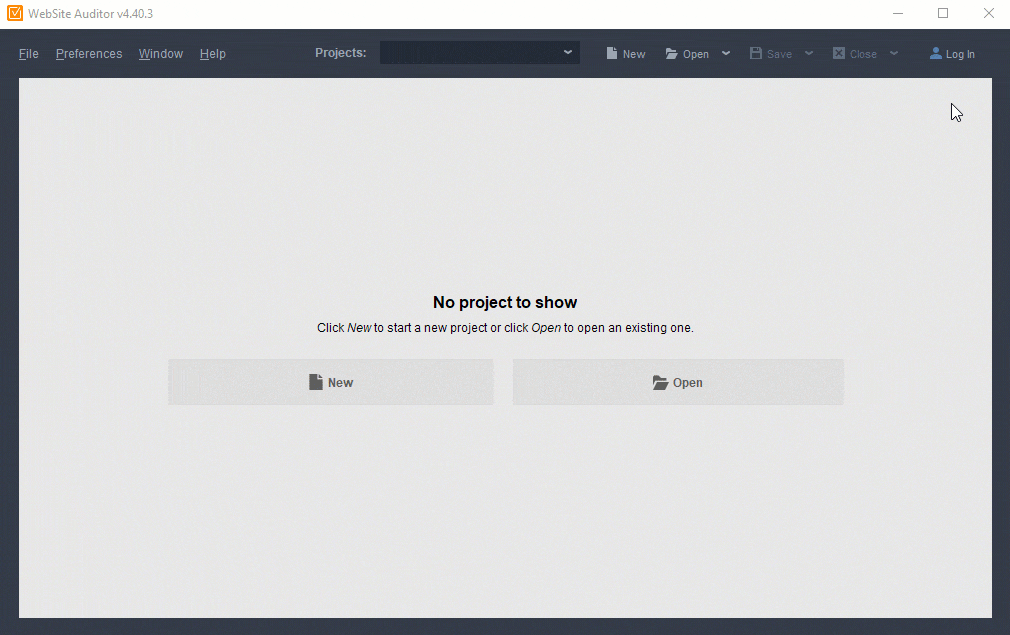
Step 3:
Open SEO SpyGlass, a backlink analysis tool, log into your account and create a new project
with the help of a built-in wizard.
![]() Still puzzled? Learn more
Still puzzled? Learn more
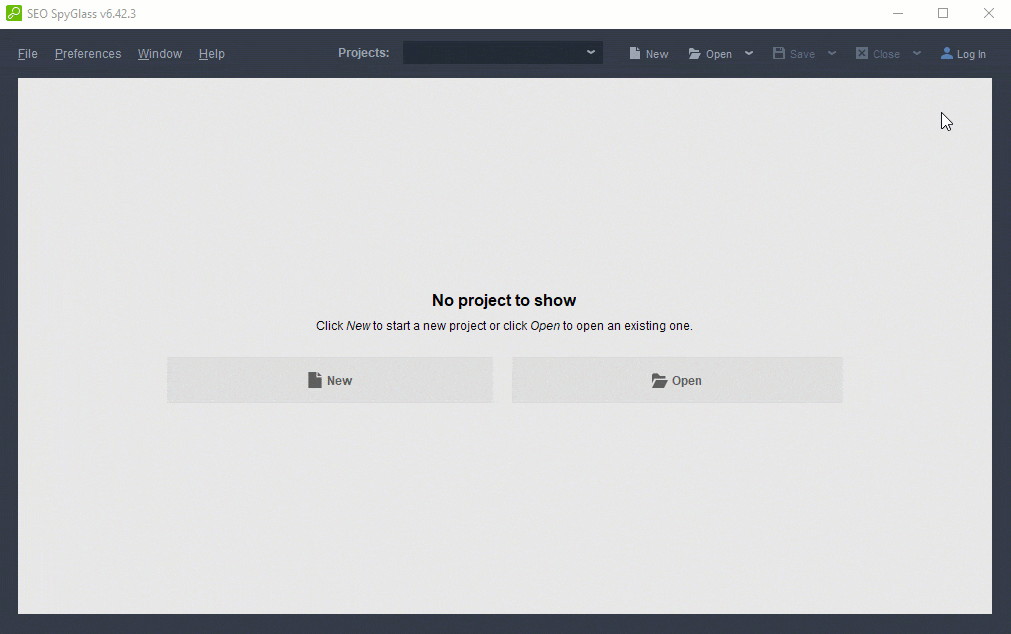
Step 4:
Finally, open LinkAssistant, a backlink outreach tool, log into your account and create a
new project.
![]() Still puzzled? Learn more
Still puzzled? Learn more
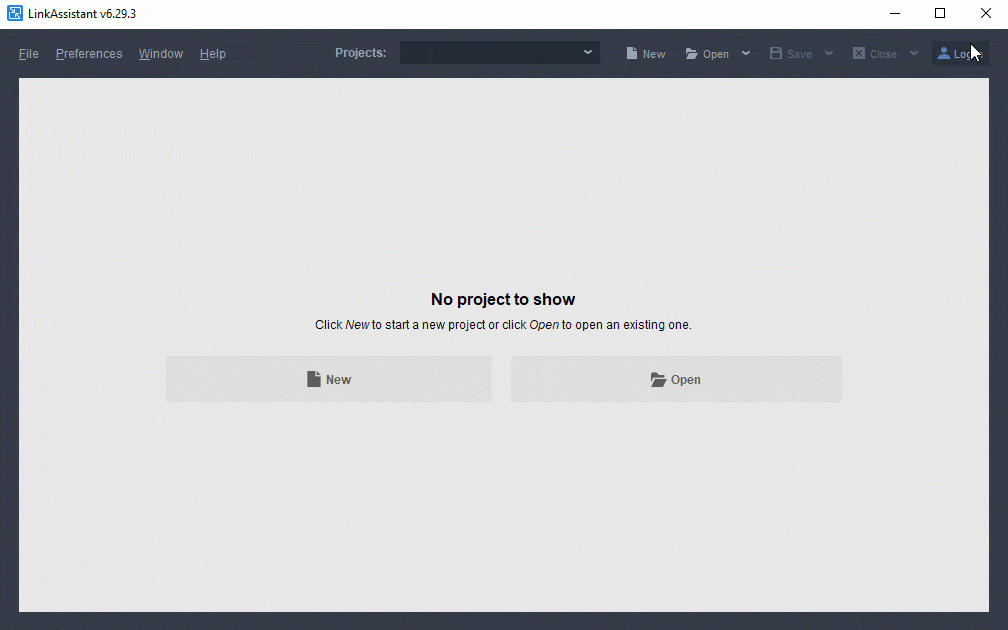
After completing these steps, you're all set for a bright start of your project.
2. Localize your rank monitoring
SEO PowerSuite is a powerful solution for working with local SEO and it's unbelievably easy to set it up. The software locales by default have the same parameters as your OS, still, if you happen to work with an SEO client from the location different from yours, or you just want to get more granular local rankings — that's a piece of cake!
How to: In Rank Tracker, all you have to do is to go to Preferences > Preferred Search Engines and click on the Add Custom button next to the search engine you want to choose. In the popped up window, you can go as far as specifying the exact street address.
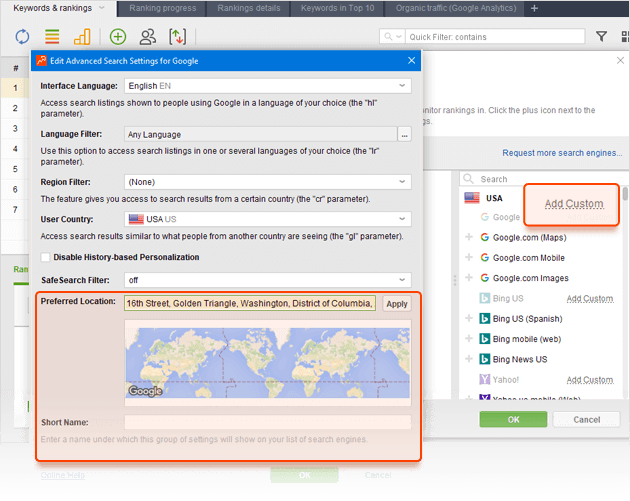
We support about 28 search engines in total. That includes Google, Bing, and Yahoo for every
country, as well as the local search engines a lot of countries have.
![]() Still puzzled? Learn more
Still puzzled? Learn more
3. Benefit from all 20+ keyword research methods
Rank Tracker is an ultimate tool for your future keyword research. Each tab of the Keyword Research module offers not one, but several options, which makes 20+ research methods in total. With so many methods at your disposal, your keyword base is unlikely to ever be incomplete.
How to: To try all the available methods for your keyword research, head to the Keyword Research module in Rank Tracker. You can explore new keyword ideas in the following tabs: Keyword Gap, Search Console, Keyword Planner, AutoComplete Tools, TF-IDF explorer and lots more. Note that each tab has a variety of additional options to choose from.
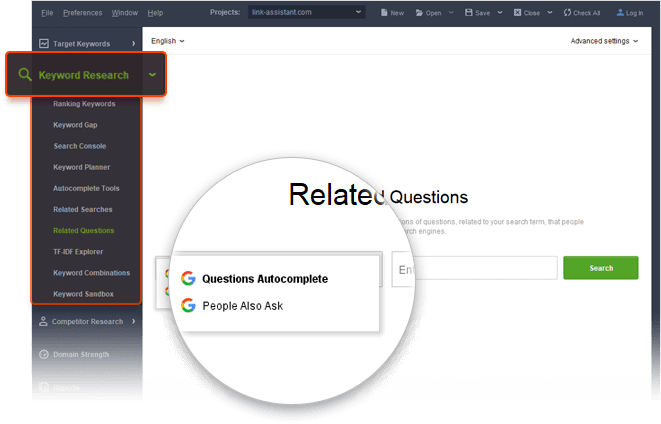
To boost your keyword research efficacy, try not to dwell on a single research method — benefit
from all of them. Note that all these results land straight to your Keyword Sandbox where you can further analyze and use them for building your
keyword map. You can then cluster and group your keywords by your site's pages — just head to Target
Keywords > Keyword Map.
![]() Still puzzled? Learn more
Still puzzled? Learn more
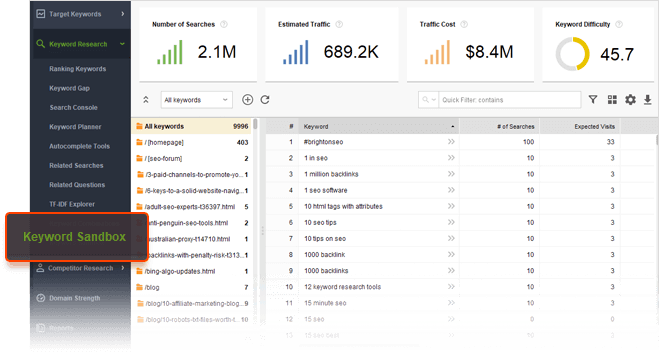
4. Adjust website crawler to your needs
WebSite Auditor's crawler is to a great extent customizable to your or your client's needs.
How to: Let's say you need to crawl a website that uses JavaScript (e.g. AJAX-based sites) or you want to ignore some of the URL parameters during your next check. That's easy-peasy — just make sure to enable expert options when setting up your new campaign, and change whatever you need to your liking.
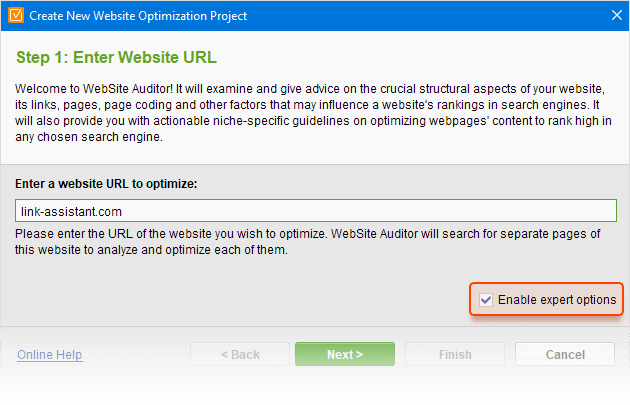
You can also adjust these settings later on by going to Preferences > Crawler Settings.
![]() Still puzzled? Learn more
Still puzzled? Learn more
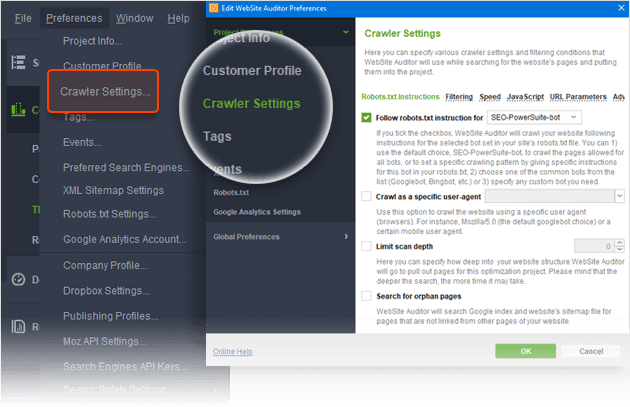
5. Make the most of TF-IDF analysis
WebSite Auditor is stuffed with superb features for your site's audit and on-page optimization but TF-IDF Analysis will become one of your favorites.
By analyzing keyword usage on your competitor pages, this feature will help you see how well your page is optimized, let you discover new topic-relevant keywords, and find the terms you need to use more or tone down on.
How to:
To start working on your page's TF-IDF, jump to Content Analysis > TF-IDF. Just click Add
page and follow the wizard's instructions.
![]() Still puzzled? Learn more
Still puzzled? Learn more
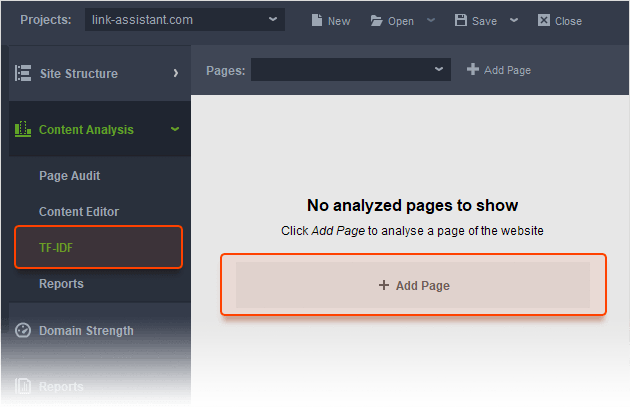
6. Get backlink data from multiple sources
While SEO SpyGlass boasts its own 1.6 trillion backlink index, you still may want to obtain data about your site from Google Analytics and Search Console.
How to:
To do so, enable expert options while setting up your new project or adjust it later by going to
Preferences > Google Analytics Account / Google Search Console Account.
![]() Still puzzled? Learn more
Still puzzled? Learn more
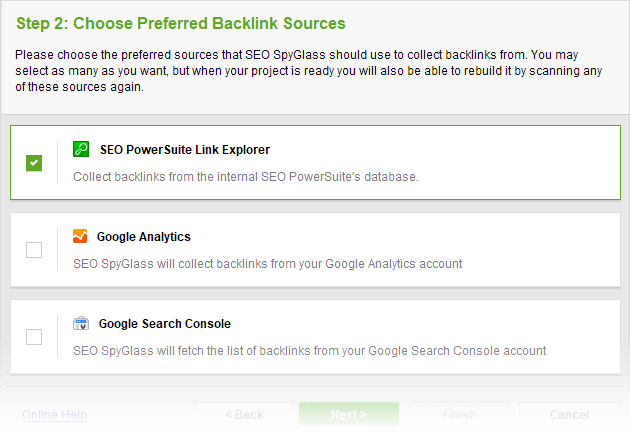
7. Ease backlink outreach
With SEO PowerSuite you're getting a fully-featured link prospecting tool for your activities — LinkAssistant.
In addition to finding backlink prospects for your campaign, the tool also brings a fully-fledged
outreach via its in-built email client. You can create a letter or just choose from the collection of
ready-made templates to make your future link building campaigns more efficient.
![]() Still puzzled? Learn more
Still puzzled? Learn more
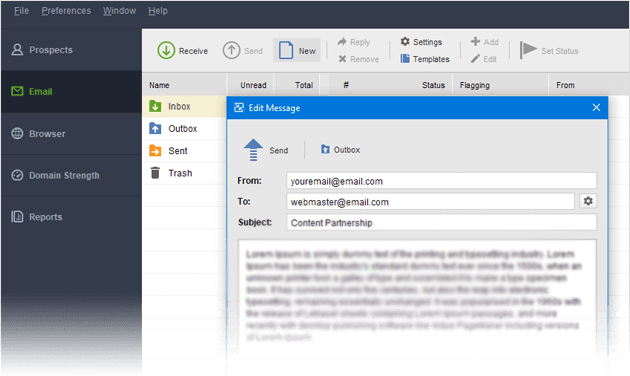
8. Generate and customize your reports
At the end of the day, your clients will probably be looking to get some reports from you. And here's where SEO PowerSuite's rich reports come in handy.
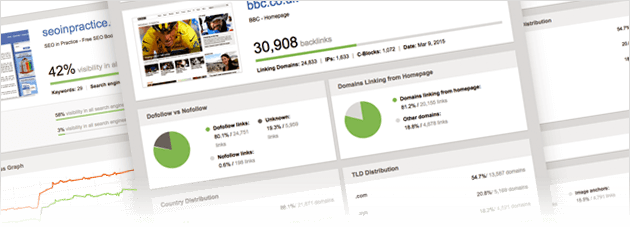
All 4 tools are equipped with a set of customizable report templates that can be saved as HTML or PDF files and delivered to clients by various means: as an e-mail attachment, as a shareable link or can be uploaded directly to an FTP server.
How to: To generate a report, just go to the 'Reports' tab in the sidebar of any of the four tools.
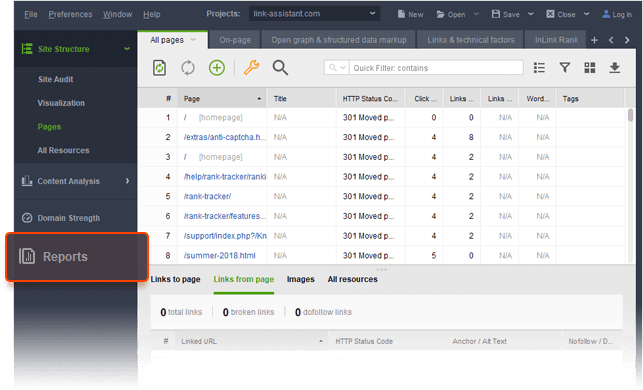
SEO PowerSuite's reports are fully customizable and support as much as 9 languages.
To edit your report, just click on a pencil icon and customize it to your preferences.
![]() Still puzzled? Learn more
Still puzzled? Learn more
9. Automate the whole thing!
When you're finished with setting up the software and ready to bring your SEO plan to life, let's automate some of your repeated and monotonous SEO tasks.
How to: The specter of tasks you can automate varies from updating projects to exporting data to client's reporting. The scheduler can be found in any of the tools under Preferences > Scheduler.
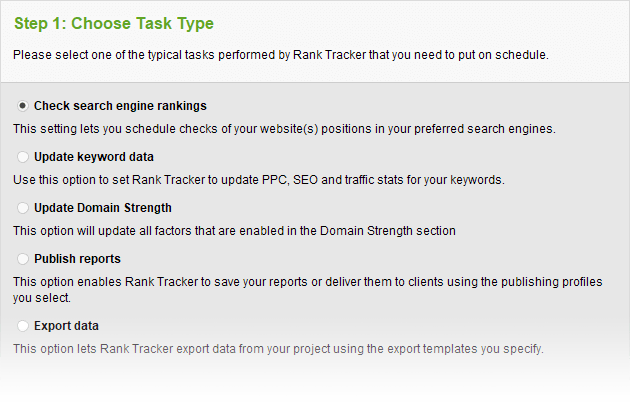
You can go beyond scheduling one particular task at a time, and put them into a fully automated
sequence, say, for keeping your clients up-to-date with their site's rankings. To create such a
sequence, you will first want to schedule your rankings checks, then you will set up the automated reporting, and
finally delivery.
![]() Still puzzled? Learn more
Still puzzled? Learn more
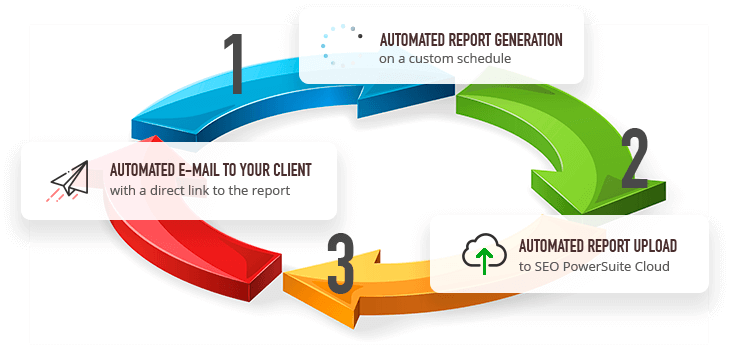
Create a winning SEO campaign with SEO PowerSuite:
- Find your target keywords
- Check current visibility in search engines
- Detect on-site issues and fix them
- Optimize your pages' content
- Get rid of harmful links
- Build new quality backlinks





