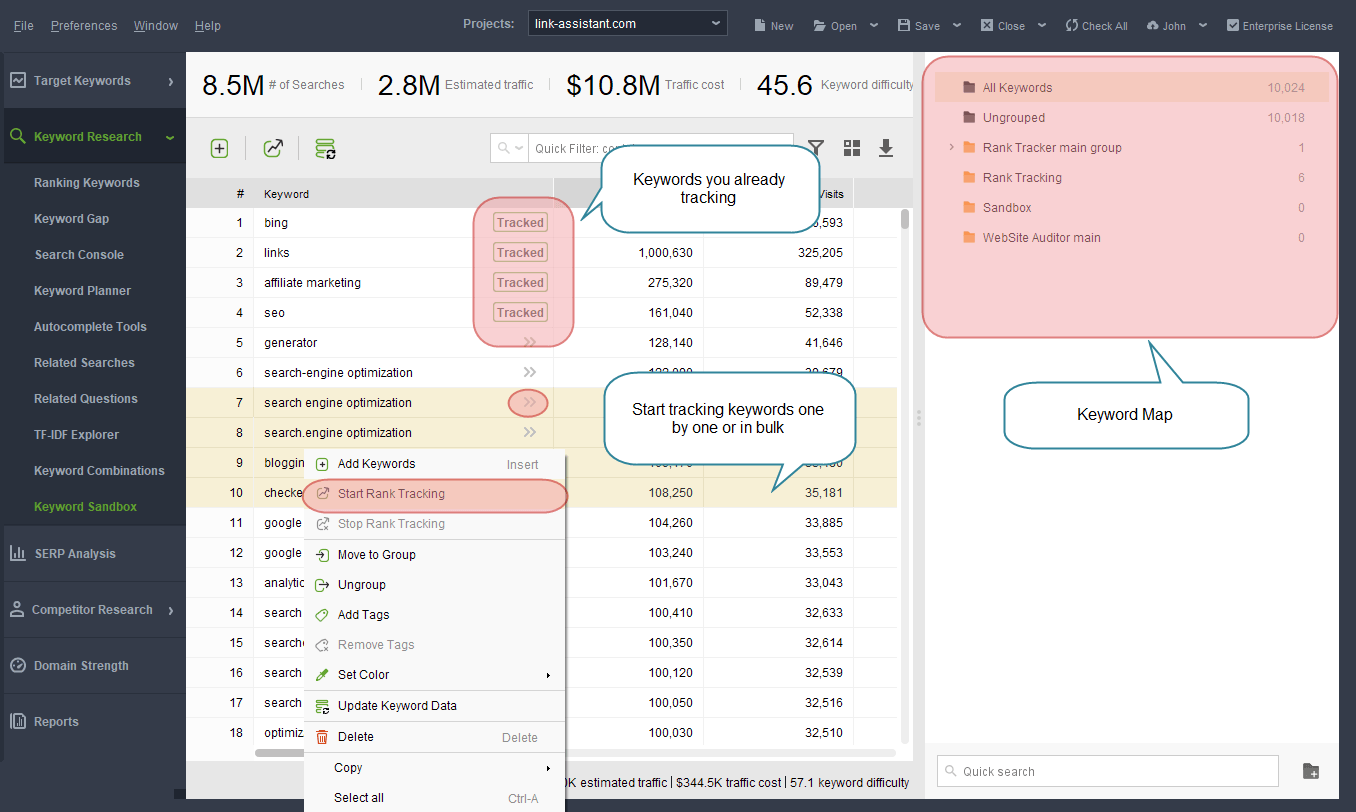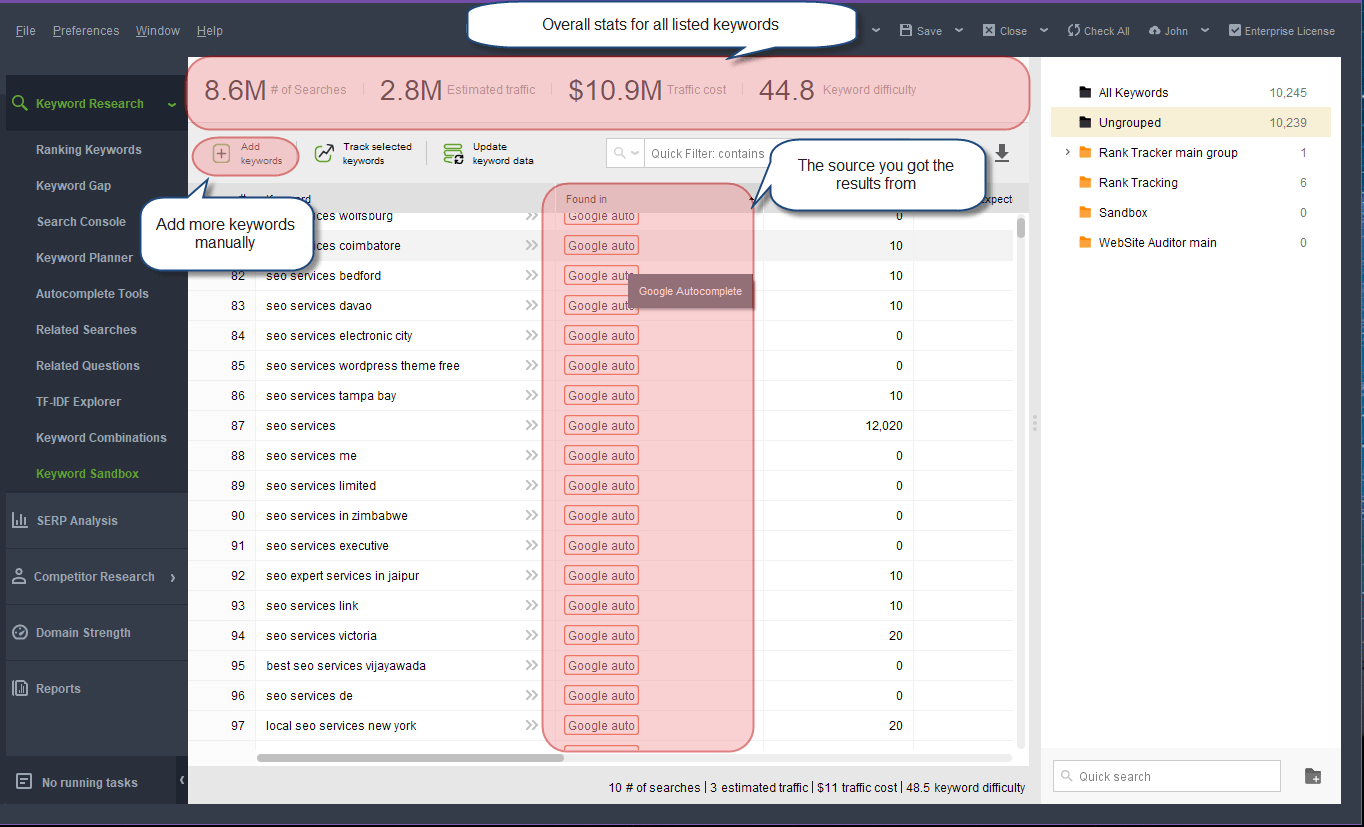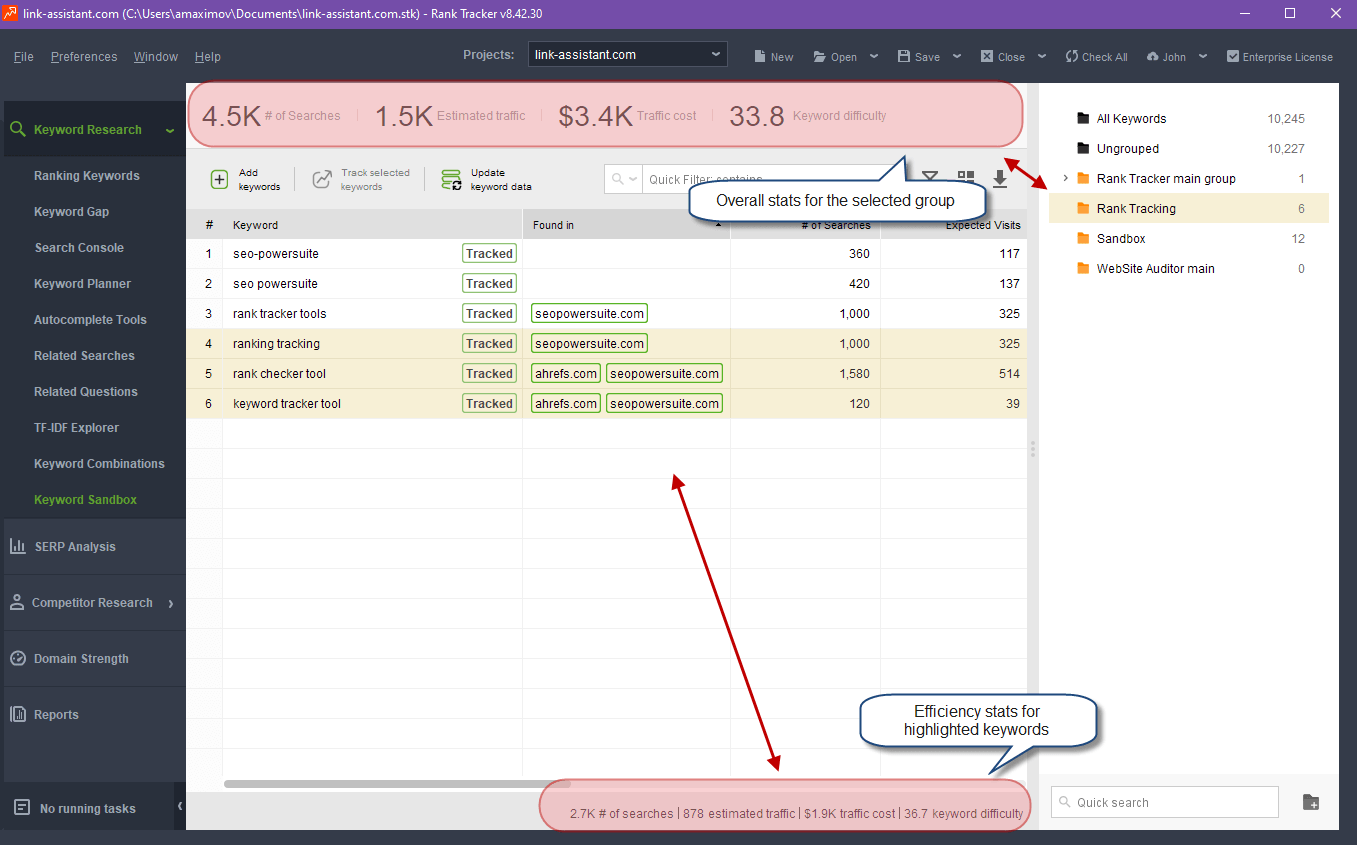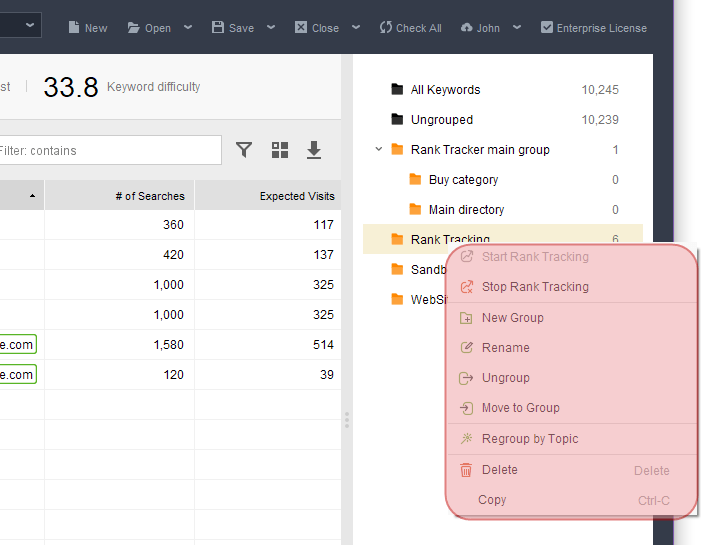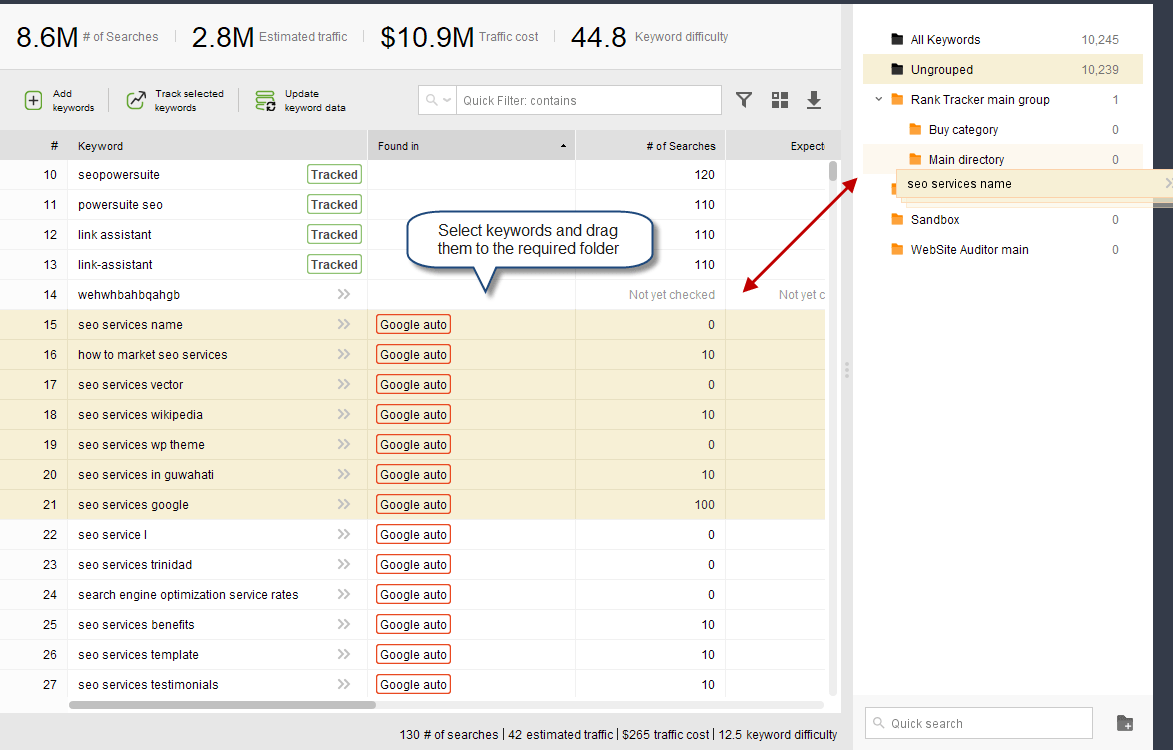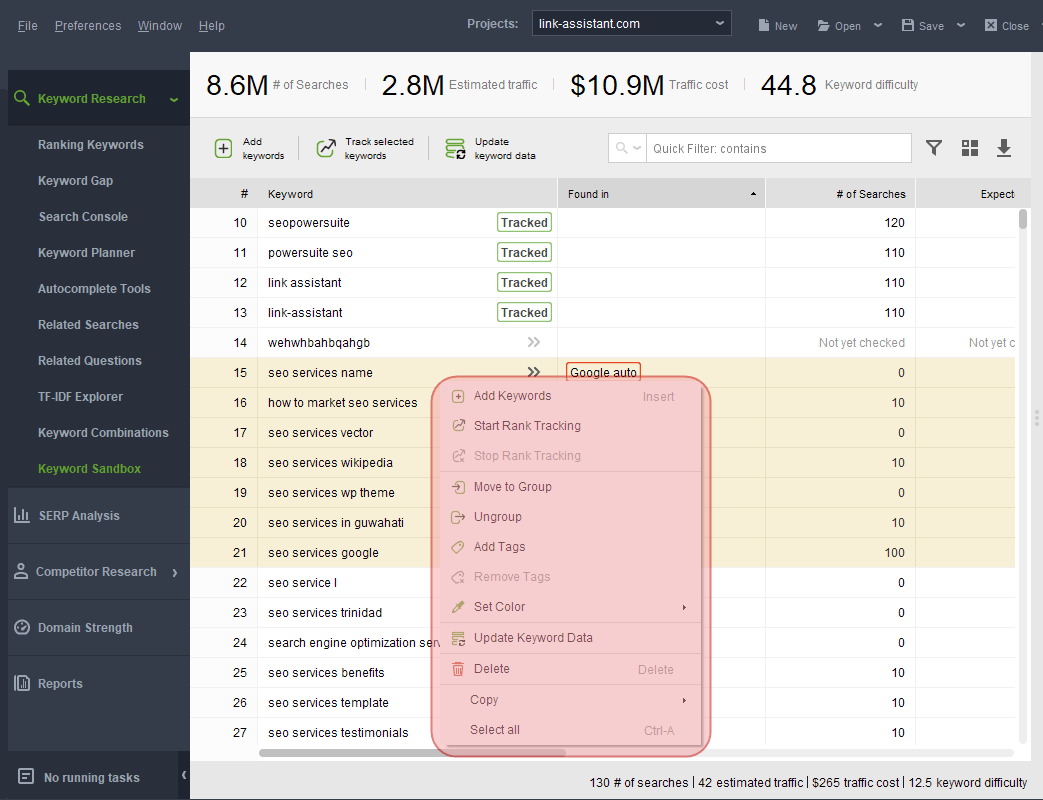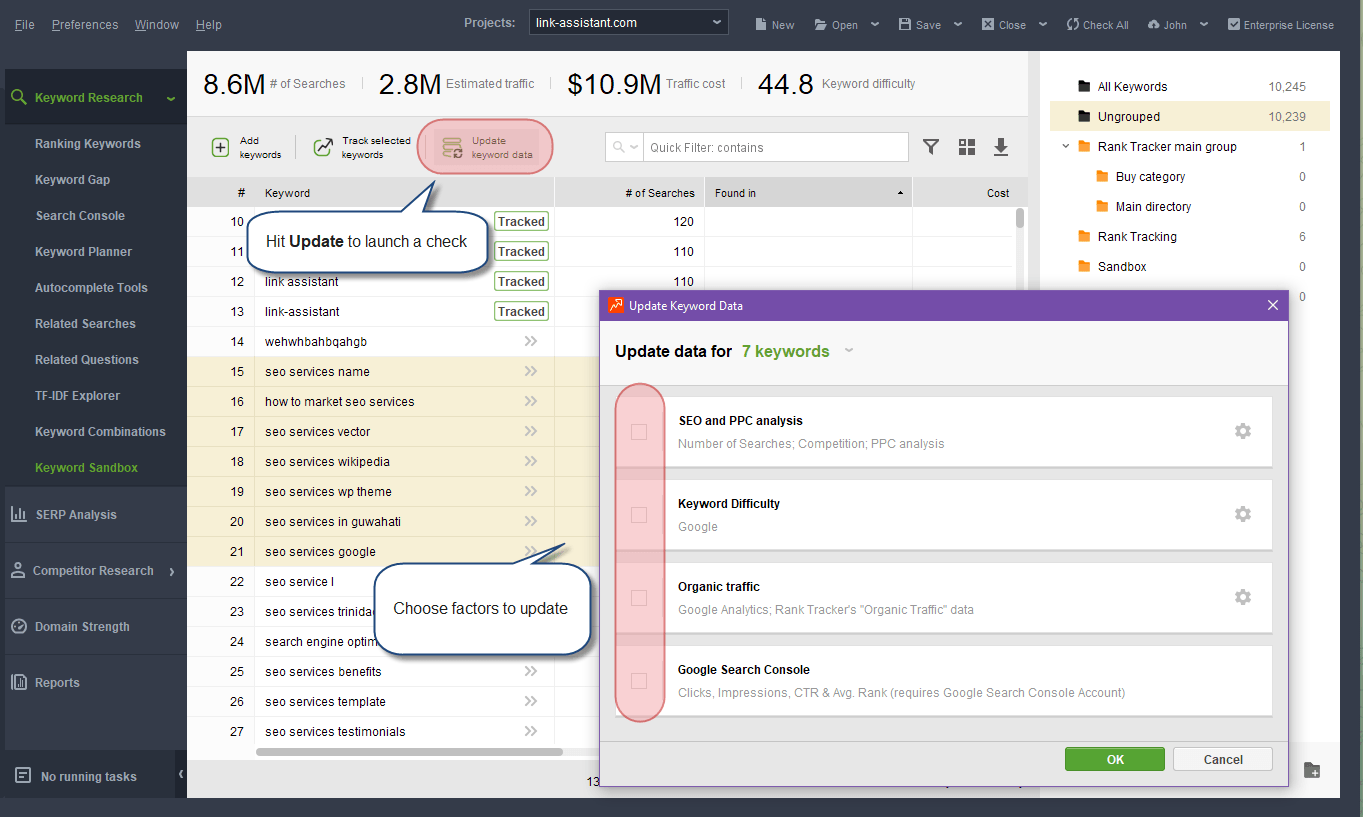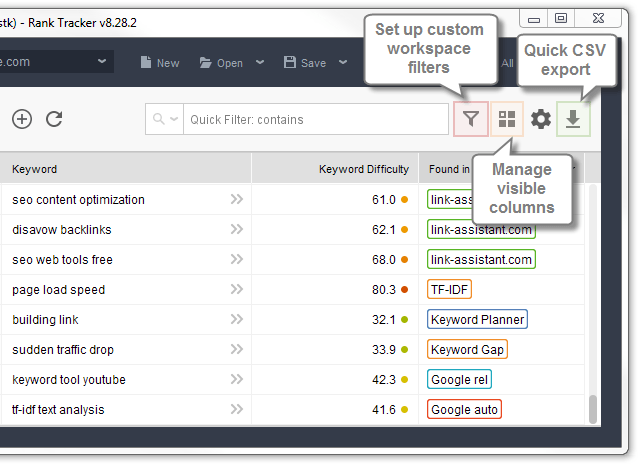- How to Install SEO PowerSuite
- How to Register SEO PowerSuite
 Rank Tracker User Manual
Rank Tracker User Manual- Getting Started
- Domain Analysis
- Keyword Research
- Competitor Research
- SERP Analysis
- Updating Keyword Data
- Checking Rankings
- Keyword Map
- Checking Traffic
- Scheduling Checks
- Setting up Alerts
- Managing Reports
- Exporting Data
- Storing Projects Online
- Search Safety Settings
- Reporting Errors
- Using Tags
- Miscellaneous Settings
 WebSite Auditor User Manual
WebSite Auditor User Manual- Application Layout
- Project Setup
- Site Optimization
- Page Optimization
- Page Speed Analysis (Core Web Vitals)
- Sitemap XML
- Robots.txt Settings
- Custom Search
- Scheduling Checks
- Setting up Alerts
- Managing Reports
- Exporting Data
- Using Tags
- Crawling Slower Sites
- Reporting Errors
- Storing Projects Online
- Miscellaneous Settings
 SEO SpyGlass User Manual
SEO SpyGlass User Manual- Application Layout
- Project Setup
- Backlink Profile Details
- Verifying Backlink Presence
- Checking Backlink Characteristics
- Analyzing Backlink Quality
- Analyzing Penalty Risk
- Disavow Backlinks
- Historical Data
- Domain Comparison & Competitive Analysis
- Bulk Analysis
- Scheduling Checks
- Setting up Alerts
- Managing Reports
- Exporting Data
- Using Tags
- Storing Projects Online
- Miscellaneous Settings
- Managing Events
- Reporting Errors
 LinkAssistant User Manual
LinkAssistant User Manual- Application Layout
- Creating a Project and Searching for Prospects
- Managing Search Results
- Analyzing Prospects
- Reaching out to Prospects
- Prospect/Backlink Management
- Link Exchange
- Scheduling Checks
- Setting up Alerts
- Managing Reports
- Exporting Data
- Using Tags
- Storing Projects Online
- Miscellaneous Settings
- Managing Events
- Reporting Errors
- Knowledgebase & Troubleshooting
- Installation & Compatibility
- Common Features & Settings
- What is Safe Query Mode and how does it work?
- Why do I see CAPTCHAs while running checks in SEO PowerSuite?
- Why SEO PowerSuite apps are running out of memory?
- Will SEO PowerSuite tools work without Search Algo Updates?
- Can I use anti-CAPTCHA keys in SEO PowerSuite?
- How do I customize my workspaces in SEO PowerSuite apps?
- How do I change the interface language?
- How do I stop getting E-mail Alerts?
- How do I re-run failed tasks in SEO PowerSuite?
- What is InLink Rank and how's it updated?
- How do I check Page Authority and Domain Authority using a MOZ API key?
- How do I request a new Search Engine?
- Rank Tracker
- How do I avoid temp blocks and ensure smooth rank tracking?
- Why rankings are different in Rank Tracker and in a browser?
- What is Visibility in Rank Tracker and how it's being calculated?
- How do I export my rank history from Rank Tracker to Excel?
- How do I import rank history from other tools to Rank Tracker?
- I can't get Number of Searches in Rank Tracker
- Why number of Sessions is lower than Expected Visits?
- Why is my country not on the list of supported regions for Rankings Keywords/Keyword Gap and Competitor Research?
- WebSite Auditor
- What do I do if WebSite Auditor freezes/runs out of memory?
- Why some of my pages are not being found by WebSite Auditor?
- How do I change my target keywords for an analyzed page in Page Audit?
- The list of competitors in Page Audit looks wrong/irrelevant
- How do I import a CSV to Keyword Map?
- Using Custom Search: CSS Selectors
- Should I care about HTML/CSS errors?
- SEO SpyGlass
- LinkAssistant
- Adding custom Meta Description for your Link Directory
- Are Nofollow links useful?
- What is Backlink Value and how do I check it?
- How do I import Link Prospects from SEO SpyGlass to LinkAssistant?
- LinkAssistant doesn't find backlinks to my site/doesn't let me add Link Prospects manually
- What's the difference between (Backlink) and (Prospect) factors in LinkAssistant?
- How come LinkAssistant cannot find any Prospects?
- Why is the Backlink Page column empty?
- SEO Reporting
- FAQ & Troubleshooting
- How do I get an invoice for my order?
- How do I change my CC for the subscription?
- Why do I see VAT/Tax on the Checkout?
- I've lost my license keys, what do I do?
- Can I get Customer Support?
- Can I get remote assistance?
- Software auto-update won't complete (or gets stuck in a loop)
- Java Virtual Machine Launcher: Could not create Java Virtual Machine
- I haven't received any order confirmation/license details
- How do I connect my email account to SEO PowerSuite?
- I don't get any data from my Google accounts (Search Console, Analytics, Google Ads)
- How do I report an issue in SEO PowerSuite?
- How do I get a PageSpeed Insights key?
- How to Install SEO PowerSuite
- How to Register SEO PowerSuite
 Rank Tracker User Manual
Rank Tracker User Manual- Getting Started
- Domain Analysis
- Keyword Research
- Competitor Research
- SERP Analysis
- Updating Keyword Data
- Checking Rankings
- Keyword Map
- Checking Traffic
- Scheduling Checks
- Setting up Alerts
- Managing Reports
- Exporting Data
- Storing Projects Online
- Search Safety Settings
- Reporting Errors
- Using Tags
- Miscellaneous Settings
 WebSite Auditor User Manual
WebSite Auditor User Manual- Application Layout
- Project Setup
- Site Optimization
- Page Optimization
- Page Speed Analysis (Core Web Vitals)
- Sitemap XML
- Robots.txt Settings
- Custom Search
- Scheduling Checks
- Setting up Alerts
- Managing Reports
- Exporting Data
- Using Tags
- Crawling Slower Sites
- Reporting Errors
- Storing Projects Online
- Miscellaneous Settings
 SEO SpyGlass User Manual
SEO SpyGlass User Manual- Application Layout
- Project Setup
- Backlink Profile Details
- Verifying Backlink Presence
- Checking Backlink Characteristics
- Analyzing Backlink Quality
- Analyzing Penalty Risk
- Disavow Backlinks
- Historical Data
- Domain Comparison & Competitive Analysis
- Bulk Analysis
- Scheduling Checks
- Setting up Alerts
- Managing Reports
- Exporting Data
- Using Tags
- Storing Projects Online
- Miscellaneous Settings
- Managing Events
- Reporting Errors
 LinkAssistant User Manual
LinkAssistant User Manual- Application Layout
- Creating a Project and Searching for Prospects
- Managing Search Results
- Analyzing Prospects
- Reaching out to Prospects
- Prospect/Backlink Management
- Link Exchange
- Scheduling Checks
- Setting up Alerts
- Managing Reports
- Exporting Data
- Using Tags
- Storing Projects Online
- Miscellaneous Settings
- Managing Events
- Reporting Errors
- Knowledgebase & Troubleshooting
- Installation & Compatibility
- Common Features & Settings
- What is Safe Query Mode and how does it work?
- Why do I see CAPTCHAs while running checks in SEO PowerSuite?
- Why SEO PowerSuite apps are running out of memory?
- Will SEO PowerSuite tools work without Search Algo Updates?
- Can I use anti-CAPTCHA keys in SEO PowerSuite?
- How do I customize my workspaces in SEO PowerSuite apps?
- How do I change the interface language?
- How do I stop getting E-mail Alerts?
- How do I re-run failed tasks in SEO PowerSuite?
- What is InLink Rank and how's it updated?
- How do I check Page Authority and Domain Authority using a MOZ API key?
- How do I request a new Search Engine?
- Rank Tracker
- How do I avoid temp blocks and ensure smooth rank tracking?
- Why rankings are different in Rank Tracker and in a browser?
- What is Visibility in Rank Tracker and how it's being calculated?
- How do I export my rank history from Rank Tracker to Excel?
- How do I import rank history from other tools to Rank Tracker?
- I can't get Number of Searches in Rank Tracker
- Why number of Sessions is lower than Expected Visits?
- Why is my country not on the list of supported regions for Rankings Keywords/Keyword Gap and Competitor Research?
- WebSite Auditor
- What do I do if WebSite Auditor freezes/runs out of memory?
- Why some of my pages are not being found by WebSite Auditor?
- How do I change my target keywords for an analyzed page in Page Audit?
- The list of competitors in Page Audit looks wrong/irrelevant
- How do I import a CSV to Keyword Map?
- Using Custom Search: CSS Selectors
- Should I care about HTML/CSS errors?
- SEO SpyGlass
- LinkAssistant
- Adding custom Meta Description for your Link Directory
- Are Nofollow links useful?
- What is Backlink Value and how do I check it?
- How do I import Link Prospects from SEO SpyGlass to LinkAssistant?
- LinkAssistant doesn't find backlinks to my site/doesn't let me add Link Prospects manually
- What's the difference between (Backlink) and (Prospect) factors in LinkAssistant?
- How come LinkAssistant cannot find any Prospects?
- Why is the Backlink Page column empty?
- SEO Reporting
- FAQ & Troubleshooting
- How do I get an invoice for my order?
- How do I change my CC for the subscription?
- Why do I see VAT/Tax on the Checkout?
- I've lost my license keys, what do I do?
- Can I get Customer Support?
- Can I get remote assistance?
- Software auto-update won't complete (or gets stuck in a loop)
- Java Virtual Machine Launcher: Could not create Java Virtual Machine
- I haven't received any order confirmation/license details
- How do I connect my email account to SEO PowerSuite?
- I don't get any data from my Google accounts (Search Console, Analytics, Google Ads)
- How do I report an issue in SEO PowerSuite?
- How do I get a PageSpeed Insights key?
Keyword Sandbox
After using any of the Keyword Research methods, all the newly-found keywords automatically land in your Keyword Sandbox by default.
Keyword Sandbox under Keyword Research is a separate module that accumulates the results you've harvested during the research, and allows you to:
- Keep all the found keywords in one place for future use or for a more in-depth analysis
- Arrange keywords by groups.
- Manage your keyword map.
- Pick the most SEO-efficient keywords.
If you'd like to skip that step and move the findings to Target Keywords at once, you can do so right from the workspace after running any search (the keywords you already monitor will be marked as Tracked).
On the right, you may find a sidebar with keyword groups. This is your Keyword Map pane that you can use to arrange keywords by topics or by any other criteria of your choice.
The groups that you create in Sandbox are shared across the project and will be available also in the Keyword Map module. Your Keyword Map can be used to group both tracked and untracked keywords. To learn more about how to group keywords and manage folders, refer to the Keyword Map section.
At the top of your Sandbox module, you will find a widget showing the overall stats like the total Number of Searches, total Estimated Traffic and PPC Cost, and average Keyword Difficulty.
The Found In column indicates which method each keyword has been found with. You may also load any keywords manually for further analysis, clicking on the + Add Keywords button and entering the list, one keyword per line.
Switching to any certain Keyword Group, you can see the key performance stats for the group. The stats in the top widget will be recalculated on-the-go for all the keywords currently visible in the table so that you could see the average Keyword Difficulty / total Number of Searches / etc. for any group.
Using right-click, you can access the context menu for each Keyword Group. The menu gives access to the following commands:
- Start Rank Tracking: all keywords in the selected group will be marked as Tracked. Rank Tracker will start monitoring their ranking positions together with the other target keywords in the project.
- Stop Rank Tracking: all keywords in the selected group will be removed from the list of your target keywords. Their positions will no longer be monitored in the project.
- New Group: create a new group or subgroup.
- Rename: rename the selected group.
- Ungroup: ungroup all keywords in the selected group. This will not delete the existing group. All keywords from this folder will be moved to the Ungroupoed category. The group will remain empty.
- Move to Group: move keywords in the selected folder to another group.
- Ungroup by Topic: automatically regroup all keywords in the selected folder. Rank Tracker will use a semantic algorithm to rearrange the keywords by their semantic similarity.
- Delete: remove the selected group.
- Copy: copy the keyword group name and its path.
Select multiple Keyword Groups holding CRTL key, and right-click on selection to access the other context menu to manage the groups.
To add keywords to some group, simply select them in the table and then use drag-and-drop to move keywords to the required folder in your Keyword Map.
The quick menu in the main table gives access to managing the results on a keyword level:
For any keywords in Keyword Sandbox, you can check or update SEO/PPC Data, as well as Keyword Difficulty. Select the keywords, and either hit the Update icon or use the context menu, then choose the factors you'd like to update.
You may sort the data in the workspace by setting up custom filters, and adjusting the list of visible columns; or quickly export the data to CSV.